Difference between revisions of "WpLicense"
(→Install) |
(→Install) |
||
| Line 24: | Line 24: | ||
* Follow the download link above for the lastest release. You'll end up with a file named something like <code>wpLicense-0.6.1.zip</code>. | * Follow the download link above for the lastest release. You'll end up with a file named something like <code>wpLicense-0.6.1.zip</code>. | ||
| − | * Unzip the file and copy the wpLicense.php and wpLicense folder into the "wp-content/plugins" directory in your WordPress installation. (e. | + | * Unzip the file and copy the wpLicense.php and wpLicense folder into the "wp-content/plugins" directory in your WordPress installation. |
| + | |||
| + | [Note: How you go about this will vary based on how you have your web host configured and how you can access it (i.e. via FTP, SSH, etc). See the WordPress [http://codex.wordpress.org/Managing_Plugins Plugin Management] documentation for details. For example, if you're working from the command line:] | ||
| − | |||
$ cd ~/blog | $ cd ~/blog | ||
$ cd wp-content/plugins | $ cd wp-content/plugins | ||
Revision as of 22:56, 20 December 2006
WpLicense is a plugin for WordPress which allows users to select a Creative Commons license for their blog and content. In addition to the administration interface, WpLicense provides three template functions which may be used to insert the license information into templates. WpLicense was developed by Nathan Yergler and is licensed under the GNU GPL version 2. See the WpLicense Developer page for development information.
WpLicense only works with the self-hosted version of WordPress downloaded from wordpress.org.
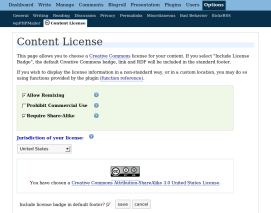
System Requirements
- PHP 4 (4.3.0 or later) or PHP 5
Download
- The latest release is wpLicense 0.7.5
- Previous releases are available from the download page.
Install
- Follow the download link above for the lastest release. You'll end up with a file named something like
wpLicense-0.6.1.zip. - Unzip the file and copy the wpLicense.php and wpLicense folder into the "wp-content/plugins" directory in your WordPress installation.
[Note: How you go about this will vary based on how you have your web host configured and how you can access it (i.e. via FTP, SSH, etc). See the WordPress Plugin Management documentation for details. For example, if you're working from the command line:]
$ cd ~/blog $ cd wp-content/plugins $ unzip /the/directory/you/downloaded/to/wpLicense-0.6.1.zip
- After unzipping the download and copying the wpLicense.php and wpLicense folder to "wp-content/plugins" directory , log-in to your WordPress administration panel and click the Plugins tab. > Click the Activate link to the right of WpLicense. This will enable the plugin.
- Go to the Options tab, and click the Content License sub-tab to select your license. You can begin the selection process by clicking the (select) link.
Getting Help
There are a couple of places you can go for help with WpLicense:
- Email the cc-devel mailing list
- Chat with CC developers on IRC
- Email software@creativecommons.org -- note that your response time will probably be longer here than with the mailing list
Additional Information
- WpLicense Function Reference PHP functions which may be used in non-standard templates to include license information
- WpLicense Release History