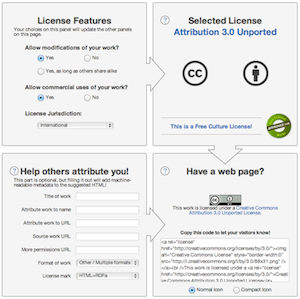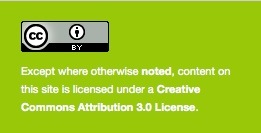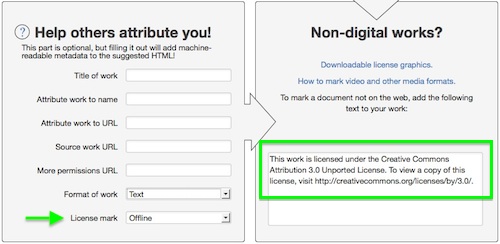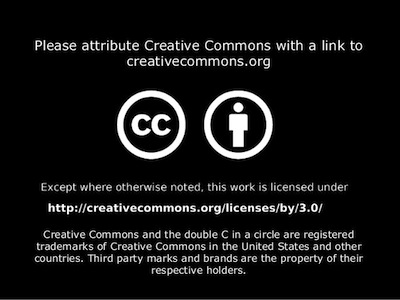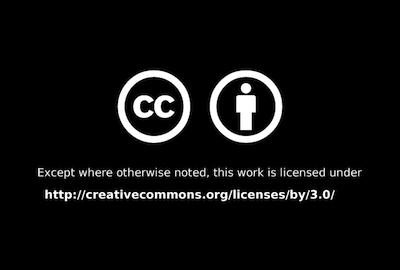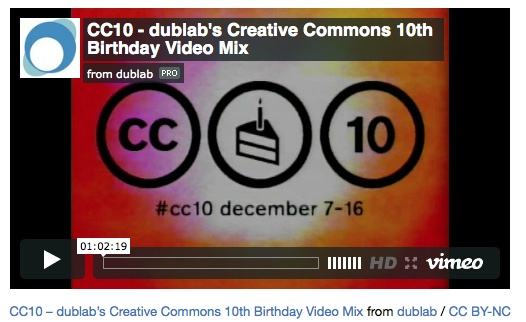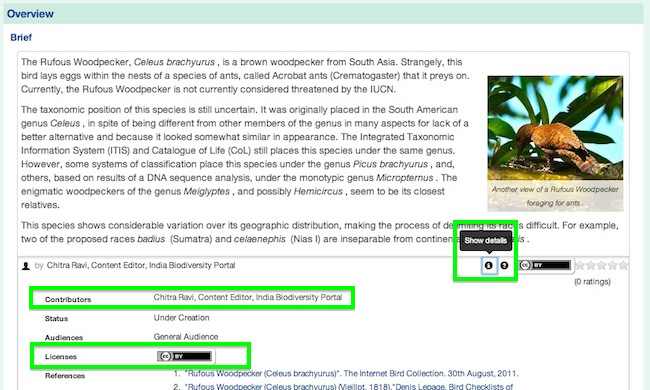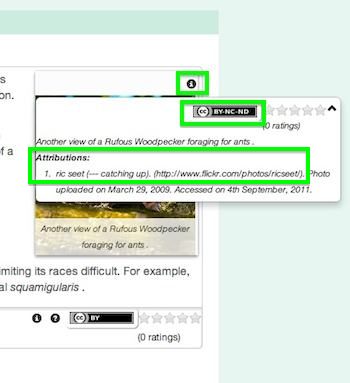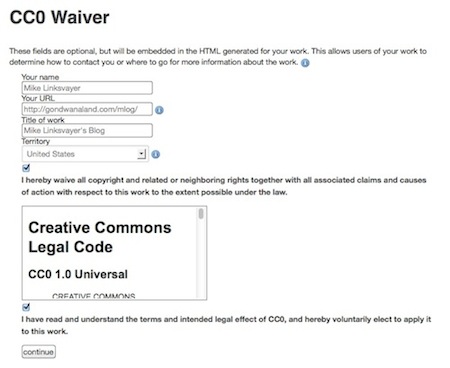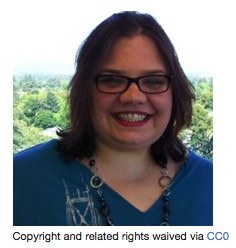Difference between revisions of "Marking your work with a CC license"
(→Noting third-party content in your work) |
(→Example: Video) |
||
| (3 intermediate revisions by 2 users not shown) | |||
| Line 36: | Line 36: | ||
==Example: Blog== | ==Example: Blog== | ||
| − | + | [https://parkerhiggins.net/ Parker's blog] | |
| − | If you visit | + | If you visit Parker's [https://parkerhiggins.net/ blog], you will see this notice. Parker filled out a few fields in the [http://creativecommons.org/choose/ CC license chooser], which spit out an html code. He copied and pasted the html code into his website, editing the descriptive text to his needs. This is a really good example because: |
| − | :'''Author?''' - | + | :'''Author?''' - Parker specified that he is the author of the work. |
| − | : '''License?''' - | + | : '''License?''' - Parker named and linked to the specific CC license (Creative Commons Attribution). |
: '''Machine-readability?''' - Yup. Copied and pasted code from the license chooser. | : '''Machine-readability?''' - Yup. Copied and pasted code from the license chooser. | ||
| − | : '''Other good stuff?''' - | + | : '''Other good stuff?''' - Yup. Parker indicated that the site was "parker higgins dot net." |
<hr> | <hr> | ||
| + | |||
==Example: Offline document== | ==Example: Offline document== | ||
For documents that are meant to be shared offline, use a title and/or copyright page to include the copyright notice and CC license information. You can obtain suggested text using the [http://creativecommons.org/choose/ license chooser]. | For documents that are meant to be shared offline, use a title and/or copyright page to include the copyright notice and CC license information. You can obtain suggested text using the [http://creativecommons.org/choose/ license chooser]. | ||
| Line 97: | Line 98: | ||
:[[File:By bw small.png|link=http://wiki-staging.creativecommons.org/CC_video_bumpers]] | :[[File:By bw small.png|link=http://wiki-staging.creativecommons.org/CC_video_bumpers]] | ||
| − | This is a CC video bumper, which you can add to your video if you have room for a 2-5 second copyright frame. Here are some pre-made [[CC_video_bumpers]]. | + | This is a CC video bumper, which you can add to your video if you have room for a 2-5 second copyright frame. Here are some pre-made [[CC_video_bumpers]] and [https://vimeo.com/album/5791214 some newly updated bumpers] (as of Feb. 2019). |
You can edit these bumpers or create your own still with more information. Just make sure that such a still contains all the information recommended [[Marking/Creators#Author.2C_License.2C_Machine-readability|below]]. | You can edit these bumpers or create your own still with more information. Just make sure that such a still contains all the information recommended [[Marking/Creators#Author.2C_License.2C_Machine-readability|below]]. | ||
| Line 109: | Line 110: | ||
''If you want to get technical, we have a [[Marking_Works_Technical#Video|document about marking materials ]] so that they are machine-readable.'' | ''If you want to get technical, we have a [[Marking_Works_Technical#Video|document about marking materials ]] so that they are machine-readable.'' | ||
<hr> | <hr> | ||
| + | |||
==Example: Audio== | ==Example: Audio== | ||
[http://mirrors.creativecommons.org/podcasting/cc-podcast-promo-cory-doctorow-1.mp3 '''CC podcast introduction by Cory Doctorow'''] | [http://mirrors.creativecommons.org/podcasting/cc-podcast-promo-cory-doctorow-1.mp3 '''CC podcast introduction by Cory Doctorow'''] | ||
| Line 216: | Line 218: | ||
[[Category:HOWTO]] | [[Category:HOWTO]] | ||
[[Category:Guide]] | [[Category:Guide]] | ||
| + | [[es: Marcando tu obra con una licencia CC]] | ||
Latest revision as of 18:42, 25 February 2019
You have chosen a CC license for your work. Now how do you go about letting the world know? Here are some examples of how to mark your work with the CC license. Note: If you want to know how to attribute other creators' CC licensed materials, go here.
Contents
- 1 How to use the CC License Chooser
- 2 Example: Website
- 3 Example: Blog
- 4 Example: Offline document
- 5 Example: Image
- 6 Example: Presentation
- 7 Example: Video
- 8 Example: Audio
- 9 Example: Dataset
- 10 Author, License, Machine-readability
- 11 Content-sharing platforms
- 12 Adding a CC0 public domain notice to your work
- 13 Other issues
How to use the CC License Chooser
You can easily add a CC license notice to your website by visiting the CC license chooser. At the chooser, simply answer a few questions, fill in the fields you need, and receive an already formatted HTML code.
At this point, all you have to do is:
1. Copy and paste the HTML code into your webpage or website.
- The specifics of inserting the code depend on how you edit your website. The block of code should be inserted into the page HTML - most desktop website tools like Dreamweaver, Frontpage, or GoLive offer a "code view" that lets you see the code that makes up your page. Near the end of the page before you see </body></html>, paste the HTML code in directly.
- If all of the resources you are publishing on a single website are licensed under the same CC license, it makes sense to paste the HTML code into your website’s template (e.g., in a footer or sidebar area). After saving the template, the chosen license information should appear everywhere on your site. Whether you add license information to a single page or an entire site, once live on the Internet, the license information will be displayed and the machines will be able to detect the license status automatically.
2. Edit the descriptive text to suit your needs.
- For example, if you select CC BY in the chooser, the default text you receive in the second line of html code is:
-
This work is licensed under a <a rel="license" href="http://creativecommons.org/licenses/by/3.0/deed.en_US">Creative Commons Attribution 3.0 Unported License</a>.
- The bolded text is descriptive, and you can edit it without affecting the code. For example, you might specify what 'work' you're talking about, or let users know that the entire site is available under the license unless noted otherwise. You could edit the bolded part as follows:
-
Except where otherwise noted, this website is licensed under a <a rel="license" href="http://creativecommons.org/licenses/by/3.0/deed.en_US">Creative Commons Attribution 3.0 Unported License</a>.
Example: Website
This is the CC license notice at the bottom of this website. The CC BY license notice shows up on every page of creativecommons.org. This is a good example because:
- Author? - Since the license is for the CC website as a whole, which includes multiple authors, one attribution party is not specified. Instead, it is clarified in the Terms of Use (linked in the footer on the left) who owns what content.
- License? - The specific CC license is noted (CC BY) and linked.
- Machine-readability? - Yup. Copied and pasted code from the license chooser.
- Other good stuff? - Also, we make it clear that we will let you know when material is governed by terms different from the CC BY license.
Example: Blog
If you visit Parker's blog, you will see this notice. Parker filled out a few fields in the CC license chooser, which spit out an html code. He copied and pasted the html code into his website, editing the descriptive text to his needs. This is a really good example because:
- Author? - Parker specified that he is the author of the work.
- License? - Parker named and linked to the specific CC license (Creative Commons Attribution).
- Machine-readability? - Yup. Copied and pasted code from the license chooser.
- Other good stuff? - Yup. Parker indicated that the site was "parker higgins dot net."
Example: Offline document
For documents that are meant to be shared offline, use a title and/or copyright page to include the copyright notice and CC license information. You can obtain suggested text using the license chooser.
In the 'Help others attribute you!' box, select 'Offline' in the drop-down menu for 'License mark'. Instead of html, you will receive the following text which you can edit as needed: "This work is licensed under the Creative Commons Attribution 3.0 Unported License. To view a copy of this license, visit http://creativecommons.org/licenses/by/3.0/." You can also download the corresponding CC license icon at our downloads page.
Example
The Commonwealth of Learning (COL) added this CC license notice to their copyright page in the report entitled, Survey on Governments’ Open Educational Resources (OER) Policies. This is a good example because:
- Author? - "by The Commonwealth of Learning"
- License? - The notice clearly specifies the CC BY-SA license along with a link.
- Machine-readability? - No, it's an offline document.
- Other good stuff? - COL added a (c) copyright notice and a title for the work. COL also added a license icon to make it visually appealing and recognizable. (All CC license icons can be downloaded for free here.)
If you link to the document on a web page, make sure that the license information is clearly displayed next to the file, with all the recommended information below.
If you want to get technical and attempt embedding metadata within documents, see the CC-OpenOfficeOrg Addin for OpenOffice or the Microsoft Office add-ins for Microsoft Office 2003/XP, Office 2007/2010/2013.
Example: Image

- "Creative Commons 10th Birthday Celebration San Francisco" by tvol can be reused under the CC BY license
This photo was taken during CC's 10th birthday party in San Francisco by CC staff member tvol. This is a good example because:
- Author? - "tvol" and linked to his Flickr profile page
- License? - The specific CC license is noted (CC BY) and linked.
- Machine-readability? - No, but it could be if we copied and pasted code from the CC license chooser.
- Other good stuff? - Title is noted and linked to Flickr page where original image resides.
It is also easy to publish your image on an image sharing platform that has built-in CC licensing, such as Flickr, 500px, or Wikimedia Commons.
Note: We don't recommend adding a watermark or visual marker directly on an image, as it can detract from the original and prevent the reuse you want to allow with the CC license. Instead, make sure that the license information is clearly visible underneath (or otherwise next to) the image.
Example: Presentation
This slide appears at the end of Jane Park's presentation called "Using the CC BY license, Workshop for 2013 OPEN Kick-off" at Slideshare. This is a good example because:
- Author? - Clearly specifies that Creative Commons is the party that should be credited, along with a request to link to creativecommons.org.
- License? - The specific CC license is noted (CC BY) with a link provided.
- Machine-readability? - Yes, because it was uploaded to Slideshare, a slide-sharing platform that supports CC licensing.
- Other good stuff? - Jane made use of one of the free CC_video_bumpers to iconically illustrate the CC BY license. She also makes it clear that she will let you know when material is governed by terms different from the CC BY license ('Except otherwise noted..' ).
If you link to or embed the presentation on a web page, make sure that the license information is clearly displayed next to the file, with all the recommended information below.
Example: Video
This is a CC video bumper, which you can add to your video if you have room for a 2-5 second copyright frame. Here are some pre-made CC_video_bumpers and some newly updated bumpers (as of Feb. 2019).
You can edit these bumpers or create your own still with more information. Just make sure that such a still contains all the information recommended below.
Once you've added a copyright notice within your video, we recommend uploading your video to one of these video-sharing platforms that have built-in CC licensing. These platforms take care of the machine-readability for you. You can also add author and license info to any "about" field at these sites. After you've uploaded the videos, you can share the video on your own website or blog using the platform's "embed" feature.
If you link to or embed the video on a web page, make sure that the license information is clearly displayed next to the file, with all the recommended information below. For example, this blog post does a good job of displaying the CC license information about the video outside of its medium.
If you want to get technical, we have a document about marking materials so that they are machine-readable.
Example: Audio
CC podcast introduction by Cory Doctorow
This is a sample CC audio bumper which you can add at the beginning of an audio file to orally tell users of the CC license. Feel free to use intro bumpers developed by various Internet celebrities. You can also create your own, which can include more information as recommended below.
For audio, we recommend uploading your file to one of the music sharing platforms or communities that support CC licensing. These platforms take care of the machine-readability for you. You can also add author and license info to any "about" field at these sites.
If you link to the file on a web page, make sure that the license information is clearly displayed next to the file, with all the recommended information below.
If you want to get technical, Use your favorite audio player to add in the information. See Embedded_Metadata. You can also add ID3 tags to a common audio file type, such as the MP3, or browse other file types.
Example: Dataset
This is a CC license notice for a snippet of metadata that is part of the India Biodiversity Portal dataset. All the info is displayed once you click on the "i" to "Show details." This is a good example because:
- Author? - Clearly noted in the Contributors field as "Chitra Ravi, Content Editor, India Biodiversity Portal"
- License? - The specific CC license is displayed via CC BY license icon and linked to the deed.
- Machine-readability? - No, but they're working on that.
- Other good stuff? - References used to create the summary/brief noted. License and author info easily found by clicking on "i" for more details.
This is the CC license notice for the image to the right of the dataset which in this case is governed by different terms. This is a good example because:
- Author? - Clearly noted once you click on the "i" under Attributions - Flickr user "ric seet"
- License? - CC BY-NC-ND, which is displayed in icon and icon is linked to the deed
- Machine-readability? - No, but they're working on that.
- Other good stuff? - Link included to original Flickr image and even date that image was accessed. License and author info easily found by clicking on "i" for more details.
Author, License, Machine-readability
A good rule of thumb is to use the acronym ALM, which stands for Author, License, Machine-readability.
Author - Who should the user attribute?
- This means the person who owns the copyright to the material and is licensing it to the public, aka the 'licensor.' If you are the licensor, then name yourself! If you're only one of the licensors, then name the others, too. If you are licensing the material on behalf of another entity, such as an organization, then you would note that instead.
License - How can the material be used?
- This one's easy--they can use it under the CC license! Make sure to name the specific CC license the material is under and link to it, eg. Creative Commons Attribution 4.0 License with a link to http://creativecommons.org/licenses/by/4.0/. Don't just say the material is Creative Commons, because that says nothing about how the material can actually be used. Remember that there are six different CC licenses!
- → Also consider including the corresponding CC license icon, a visible indication of the license that is recognized as part of the CC brand around the world, eg. http://i.creativecommons.org/l/by/3.0/80x15.png
Machine-readability - Can machines read it?
- We live in the digital age, so this is very important. If you want search engines and software systems to be able to detect the CC license, then make sure to use our license chooser tool to get the machine-readable html code, which you can then easily paste into web pages. This code is simply a summary of the license in a format that machines can understand, hence the term "machine-readability". (Note: You can also upload your work to a content sharing platform that supports CC licensing and takes care of the machine-readability for you.)
Lastly, Is there anything else the user should know about the material?
- Is your work a modification of another work? Does your work incorporate elements of several third party materials? Are you adding any warranties, or modifying the existing disclaimer in the CC license? Are you granting additional permissions beyond what the license allows? If your answer is yes to any of these, then you should note that along with the license information about your work. For example, if your work incorporates third party materials, you would note those materials and make sure to attribute each of them correctly. This is also your chance to grant additional permissions. For example, if you license something under CC BY but are okay with people not attributing you in certain cases--this is your chance to specify those cases. You can't change the terms of a CC license, but you can always grant additional permissions or warranties.
Content-sharing platforms
One way to increase visibility and access to your work is to share it with an existing community on a content-sharing platform. Many platforms support machine-automated CC licensing, making it easy for you to indicate the license along with other information, such as who to attribute. In addition, these platforms may offer the ability to filter or search content by CC license, which increases the chances that your work may be discovered. Search engines, such as Google or Yahoo!, also index CC-licensed works from these platforms.
Take a look at how to license your work on a few of these platforms, like Vimeo and Soundcloud, at Publish.
If your favorite platform does not enable CC licensing, the best thing to do is to add in the license information manually as you would on your own site. There is usually a description or other free form field where you can enter info about the work. You might also consider encouraging your platform or community to enable CC licensing. If the demand is great, they just might listen.
Adding a CC0 public domain notice to your work
If you have decided to dedicate your work to the public domain using CC0, you can use the CC0 waiver tool just like you use the CC license chooser. Simply fill in the fields at the form, go through the the necessary steps of reading and understanding what rights you are giving up with CC0, and receive the already formatted html code at the end, as show below.
Then copy and paste the resulting html into your website as you normally would, following best practices outlined above for adding a CC license using the license chooser.
You can see how Mike did that here, and by visiting his blog: File:Ml blog cc0 3.jpg
You can also upload your work to a content-sharing platform that supports CC0.
If you want to mark specific media, see the different examples above. You would simply exchange the CC license text with the CC0 waiver text, shown in the example below.
Example: CC0
The text reads: "Copyright and related rights waived via CC0"
This blog post is a good example of marking an image with CC0 instead of a CC license because:
- It tells you what the CC0 tool actually does and links to the CC0 deed so that users may understand further. It is also clear that CC0 is not a license, but a waiver.
Other issues
Adding a CC license to your derivative work
If the work you are licensing is a derivative of another work, then in addition to following best practices above, you need to let your potential users know a few things:
- That your work is a derivative of another work
- Attribution for the original work (see Best practices for attribution)
- If there are any other rights (eg. third party content used under fair use or other exceptions) that they should be aware of
Remember that if your work is an adaptation of a work licensed under either CC BY-SA or CC BY-NC-SA, then your derivative work must be made available under the same license as per the ShareAlike condition.
Note: When modifying materials under one of the Version 4.0 CC licenses, you must make a note of any modifications you make to the materials, regardless of whether the modification is significant enough to merit a derivative work. For examples, see Best practices for attribution.
Noting third-party content in your work
When you add a CC license to your work, you are only granting permissions to the rights you hold in the work. So if your work is a derivative of another creator's CC-licensed work, or otherwise incorporates third-party content under fair use or other exceptions, then you should make a note of that for your users. Your CC license only ever covers the rights you have in the content you create, and never other content by third parties.
If you are incorporating materials offered under other CC licenses, then see our best practices for attribution.
For more information, or for tips on how to mark content that is incorporated under fair use or other exceptions, see marking third-party content.
Don't call it a CC license if it isn't
When marking your work, remember that any restriction or modification to the original license cannot be labeled a 'Creative Commons’ license. See our Trademark policy.es: Marcando tu obra con una licencia CC