Difference between revisions of "WpLicense"
(→Install) |
m (Reverted edits by CCeditman (talk) to last revision by John Doig III) |
||
| (17 intermediate revisions by 9 users not shown) | |||
| Line 1: | Line 1: | ||
| + | {{Software Project | ||
| + | |Description=WpLicense is a plugin for WordPress which allows users to select a Creative Commons license for their blog and content. | ||
| + | |Bug tracker=http://code.creativecommons.org/issues/issue?status=-1,1,2,3,4,5,6,7&@sort=-activity&@search_text=&@dispname=WpLicense&@filter=status,project&@group=priority&project=12&@columns=id,activity,title,creator,assignedto,status&@pagesize=50&@startwith=0 | ||
| + | |Code repository=http://wordpress.org/extend/plugins/wplicense/ | ||
| + | |Mailing list=http://lists.ibiblio.org/mailman/listinfo/cc-devel | ||
| + | }} | ||
[[Category:Tools]] | [[Category:Tools]] | ||
| − | [[Category: | + | [[Category:Opensource]] |
[[Category:WpLicense]] | [[Category:WpLicense]] | ||
[[Category:Choose license implementations]] | [[Category:Choose license implementations]] | ||
| − | |||
__TOC__ | __TOC__ | ||
| − | WpLicense | + | == About WpLicense== |
| + | In addition to the administration interface, WpLicense provides three template functions which may be used to insert the license information into templates. WpLicense was developed by [[User:NathanYergler|Nathan Yergler]] and is licensed under the GNU GPL version 3. See the [[WpLicense Developer]] page for development information. | ||
| − | WpLicense | + | WpLicense works with WordPress 2.0 and later. Note that this is the self-hosted version of WordPress downloaded from [http://wordpress.org wordpress.org]. |
[[Image:Wplicense_admin_thumb.png|frame|wpLicense admininstration page ([[:Image:Wplicense_admin.png|full size]]).]] | [[Image:Wplicense_admin_thumb.png|frame|wpLicense admininstration page ([[:Image:Wplicense_admin.png|full size]]).]] | ||
| Line 14: | Line 20: | ||
== System Requirements == | == System Requirements == | ||
| − | * | + | * If you can run WordPress, you can run wpLicense |
== Download == | == Download == | ||
| − | * The latest release is [http:// | + | * The latest release is available on the [http://wordpress.org/extend/plugins/wplicense/ Wordpress Plugin Directory] for download. |
| − | * Previous releases are available from [http://mirrors.creativecommons.org/software/wplicense/download the download page]. | + | * Previous releases are also available from the [http://mirrors.creativecommons.org/software/wplicense/download the download page]. |
== Install == | == Install == | ||
| − | * Follow the download link above for the | + | * Follow the download link above for the latest release. You'll end up with a file named something like <code>wplicense-1.2.2.zip</code>. |
| − | * Unzip the file and copy the wpLicense | + | * Unzip the file and copy the <code>wpLicense</code> folder into the "wp-content/plugins" directory in your WordPress installation. |
[Note: How you go about this will vary based on how you have your web host configured and how you can access it (i.e. via FTP, SSH, etc). See the WordPress [http://codex.wordpress.org/Managing_Plugins Plugin Management] documentation for details. For example, if you're working from the command line:] | [Note: How you go about this will vary based on how you have your web host configured and how you can access it (i.e. via FTP, SSH, etc). See the WordPress [http://codex.wordpress.org/Managing_Plugins Plugin Management] documentation for details. For example, if you're working from the command line:] | ||
| Line 30: | Line 36: | ||
$ cd ~/blog | $ cd ~/blog | ||
$ cd wp-content/plugins | $ cd wp-content/plugins | ||
| − | $ unzip ''/the/directory/you/downloaded/to/'' | + | $ unzip ''/the/directory/you/downloaded/to/''wplicense-1.2.2.zip |
* After unzipping the download and copying the wpLicense.php and wpLicense folder to "wp-content/plugins" directory , log-in to your WordPress administration panel and click the '''Plugins''' tab. > Click the '''Activate''' link to the right of WpLicense. This will enable the plugin. | * After unzipping the download and copying the wpLicense.php and wpLicense folder to "wp-content/plugins" directory , log-in to your WordPress administration panel and click the '''Plugins''' tab. > Click the '''Activate''' link to the right of WpLicense. This will enable the plugin. | ||
| − | * Go to the '''Options''' tab, and click the '''Content License''' sub-tab to select your license | + | * Go to the '''Options''' tab, and click the '''Content License''' sub-tab to select your license. |
== Getting Help == | == Getting Help == | ||
Latest revision as of 20:34, 15 September 2013
| Description of Software | WpLicense is a plugin for WordPress which allows users to select a Creative Commons license for their blog and content. |
|---|---|
| Bug Tracker | Link to Bug Tracker |
| Code Repository | Link to Code repository |
| Mailing List | Link to Mailing list |
Contents
About WpLicense
In addition to the administration interface, WpLicense provides three template functions which may be used to insert the license information into templates. WpLicense was developed by Nathan Yergler and is licensed under the GNU GPL version 3. See the WpLicense Developer page for development information.
WpLicense works with WordPress 2.0 and later. Note that this is the self-hosted version of WordPress downloaded from wordpress.org.
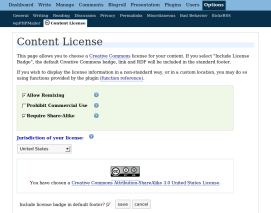
System Requirements
- If you can run WordPress, you can run wpLicense
Download
- The latest release is available on the Wordpress Plugin Directory for download.
- Previous releases are also available from the the download page.
Install
- Follow the download link above for the latest release. You'll end up with a file named something like
wplicense-1.2.2.zip. - Unzip the file and copy the
wpLicensefolder into the "wp-content/plugins" directory in your WordPress installation.
[Note: How you go about this will vary based on how you have your web host configured and how you can access it (i.e. via FTP, SSH, etc). See the WordPress Plugin Management documentation for details. For example, if you're working from the command line:]
$ cd ~/blog $ cd wp-content/plugins $ unzip /the/directory/you/downloaded/to/wplicense-1.2.2.zip
- After unzipping the download and copying the wpLicense.php and wpLicense folder to "wp-content/plugins" directory , log-in to your WordPress administration panel and click the Plugins tab. > Click the Activate link to the right of WpLicense. This will enable the plugin.
- Go to the Options tab, and click the Content License sub-tab to select your license.
Getting Help
There are a couple of places you can go for help with WpLicense:
- Email the cc-devel mailing list
- Chat with CC developers on IRC
- Email software@creativecommons.org -- note that your response time will probably be longer here than with the mailing list
Additional Information
- WpLicense Function Reference PHP functions which may be used in non-standard templates to include license information
- WpLicense Release History