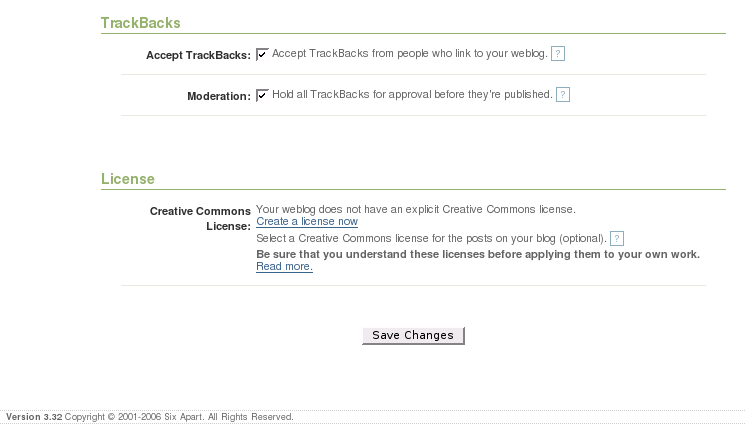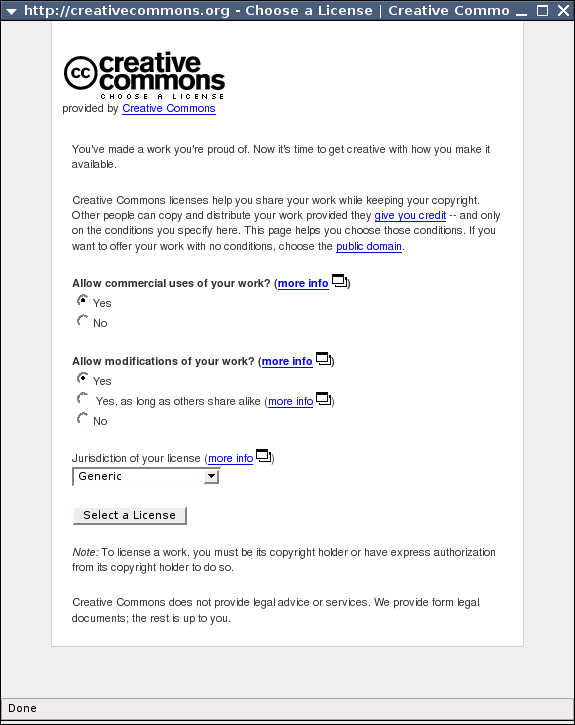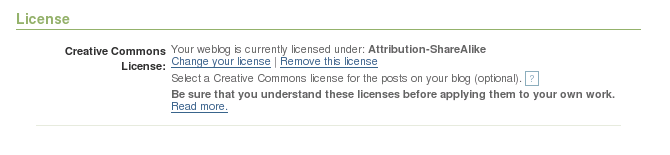Publish/Text/Movable Type
 |
Step one: Login to Movable Type
You'll want to start by logging into your Movable Type installation, and finding the "Edit Configuration" link for the blog you'd like to license. |
Weblogging software Movable Type allows users to choose a CC license for their blog via our choose license popup service.
Blog setting screen before license selection (explanation links to http://www.sixapart.com/movabletype/docs/3.3/help/blog_settings_general/creative_commons_license.html):
Clicking launches the CC license chooser in a popup:
After choosing a license the popup closes and the license chosen is shown in the blog settings screen: