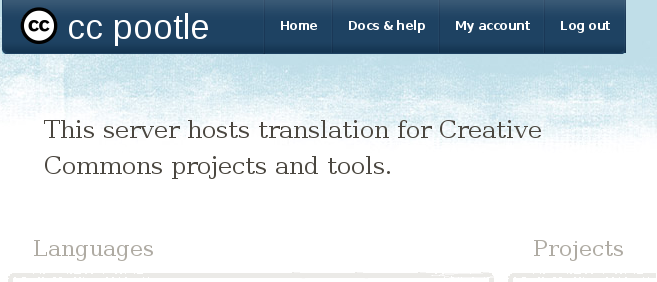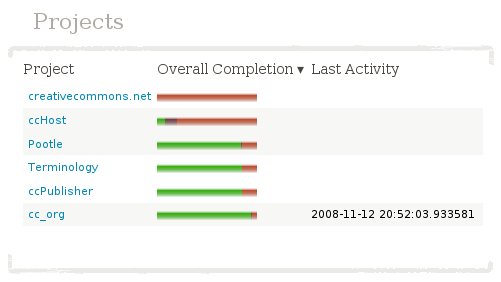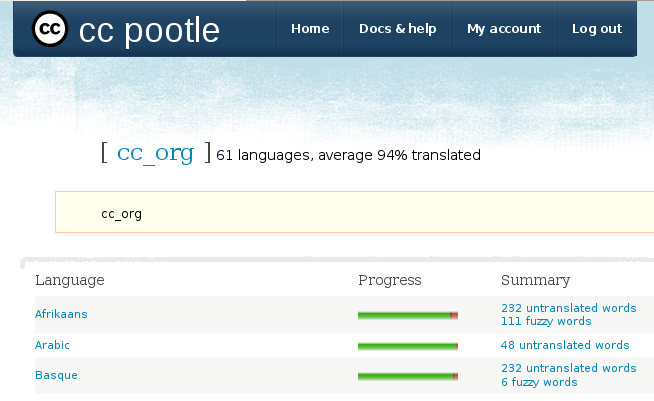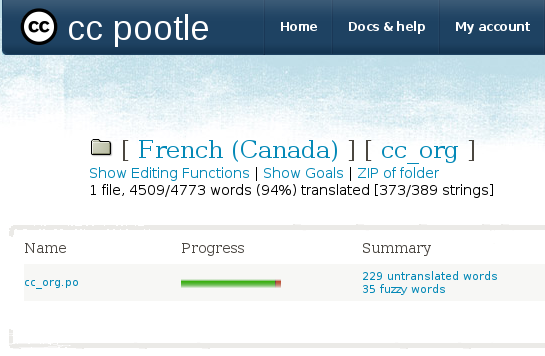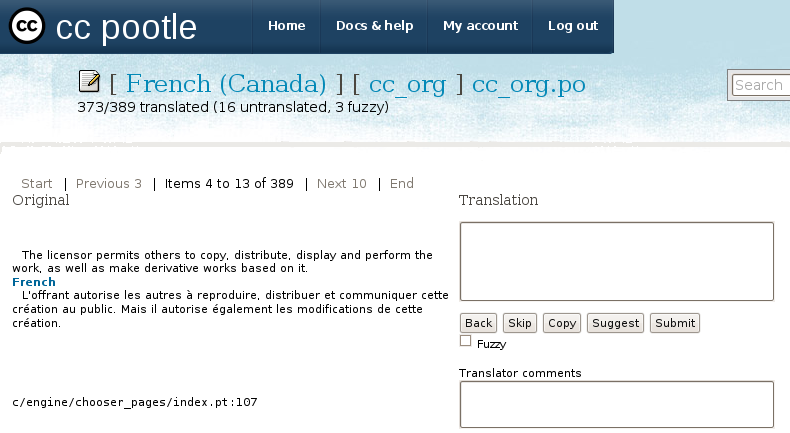Translating with Pootle/Making translations and suggestions
Contents
Video
{{#gadget: pootle_2}}
- Up to the Translating with Pootle
- Previous, to Setting up your account
- Next, to Admins: managing suggestions and previewing
Text
This section covers the steps needed to make basic use of the Pootle translation service once you have registered.
Starting from the front page: Choosing what to translate
Be sure that you are logged in when you start translating.
When you load the Pootle front page, you will see a list of available projects and languages.
Every table on the front page has a neat feature: Click on a column, and the table will be sorted by that column. For example, after one click on "Overall completion" in the projects table, we see:
One more click would reverse the order of the sort.
You can approach the task of translating either by starting with the languages you want to translate into, or by starting with the project you wish to translate.
The project page
We'll start by clicking on the cc_org project. Pootle presents us with the list of available languages for the project.
Click on the language you would like to work on translating. If you do not see the language you want to work on listed, see the instructions below on adding a new language.
Permissions
Note that by default, all you can do is make suggestions. If you want to be able to contribute translations without having someone else approve them, or if you want the ability to grant those privileges to tohers, please email us at webmaster@creativecommons.org.
The message catalogs page
When you click on the language you'll be shown a list of message catalogs (.po files) for the selected project. (Most projects have a single message catalog; ccPublisher has two; in that project, each is listed, along with links for translating them.)
The translation screen
If you want to edit or view all strings, you can simply click on the .po file you wish to edit. If you wish to view only the untranslated strings, click the link showing how many words are not yet translated. For this demonstration, we will review the untranslated strings.
You can double-click any entry to quickly modify it (but note that your alternative source language will not appear). An untranslated string will be marked with Add translation. Once you have written a translation, you can Submit it (or suggest if you do not have translate privileges). The standard editing interface is always available from the Edit link on the right-hand side.