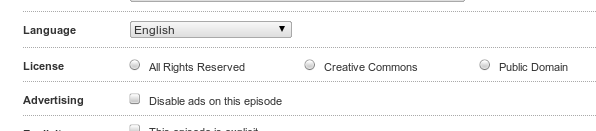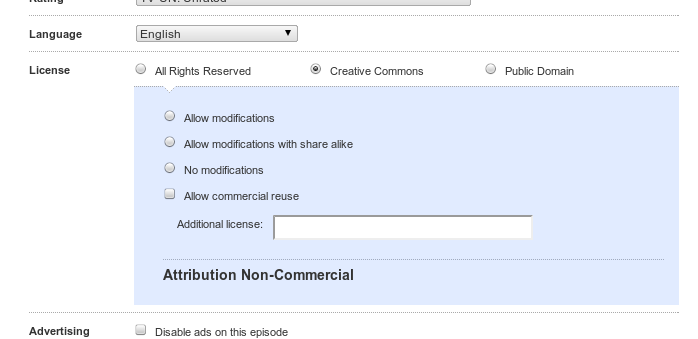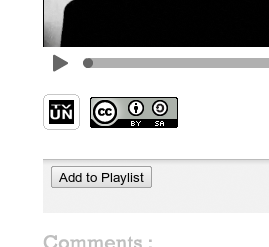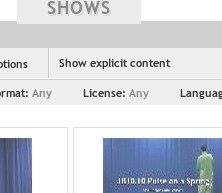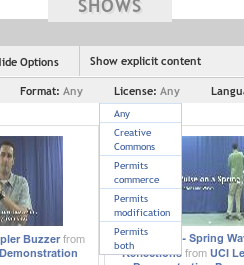Case Studies/Blip.tv
By allowing for sharing, re-mixing and re-sharing on the content creator’s own terms we provide more opportunity for shows to grow and build community. — Justin Day, blip.tv CTO
Overview
Blip.tv is an online-video sharing site that focuses on episodic content. Blip.tv provides users a means to upload their content under a CC license while simultaneously facilitating commercial avenues through an ad-sharing revenue model. Close to a quarter of the videos uploaded to blip.tv are CC licensed.
Blip.tv describes itself as a "pro-sumer tool for independent content creators." Its focus on episodic content is meant to reflect a need in the video-blogging community for a platform to build a brand/identity online.
License Usage
Content creators can choose a CC license (tailored to their specifications) or 'All Rights Reserved' when uploading their content. Blip.tv has been called a "true sharing site" by Lawrence Lessig because it allows consumers to download videos (if given the option by the content creator), enabling fluid sharing and reuse.
Motivations
- 'From the very beginning we’ve been big proponents of openness and sharing. We’ve never had licensing where we claim to own other peoples content, nor have we ever tried to obscure direct downloads of the original source material. CC plays a critical role in maintaining an open community from which everyone benefits [...] By allowing for sharing, re-mixing and re-sharing on the content creator’s own terms we provide more opportunity for shows to grow and build community.' - Interview with Justin Day, CTO at blip.tv
Technical Details
Blip.tv has implemented 1) a license chooser in the video upload process, 2) the license mark on pages for CC licensed videos, 3) CC REL metadata, and 4) searching for CC licensed videos.
License chooser
Blip.tv allows users to select a CC license during the file upload process.
1. Upload your video and click "Go to Step 2". On the step 2 page, you should see this option:
2. From here you can select a CC license or dedicate your video to the public domain. If you select "Creative Commons" and you will see this option:
3. From here you can select a license. The license selection will be displayed on the video page. See below for an example.
License mark
Pages for videos that have been CC licensed show the image for the particular CC license the video is under.
For example, see this page for a CC BY-SA video:
For videos that are dedicated to the public domain, no mark will necessarily appear in the same place that the CC license marker would. Instead, in the Metadata box in the right-hand sidebar, License: Public Domain should appear, with a link to the (now deprecated) Public Domain Dedication.
For example, see this page:
Metadata
Blip.tv has implemented a subset of the CC REL specification by adding the rel="license" attribute into links to the CC licenses.
For example, see the source to this page for a CC BY-SA video:
<a rel="license" href="http://creativecommons.org/licenses/by-sa/3.0/"> <img alt="Creative Commons License" style="border-width:0" src="http://a.blip.tv/images/cc/by-sa.png" /></a> <span style="display:none">This work is licensed under a <a rel="license" href="http://creativecommons.org/licenses/by-sa/3.0/"> Creative Commons Attribution-ShareAlike 3.0</a></span>
Search
Blip.tv allows users to search for videos under licensed with particular CC license terms.
1. Search for a video, e.g. physics. You should see this option:
2. Select license terms from the dropdown menu in the search results page.
The options are:
- Creative Commons (all licenses)
- Permits commerce (no NC clause)
- Permits modification (no ND clause)
- Permits both (no NC or ND)