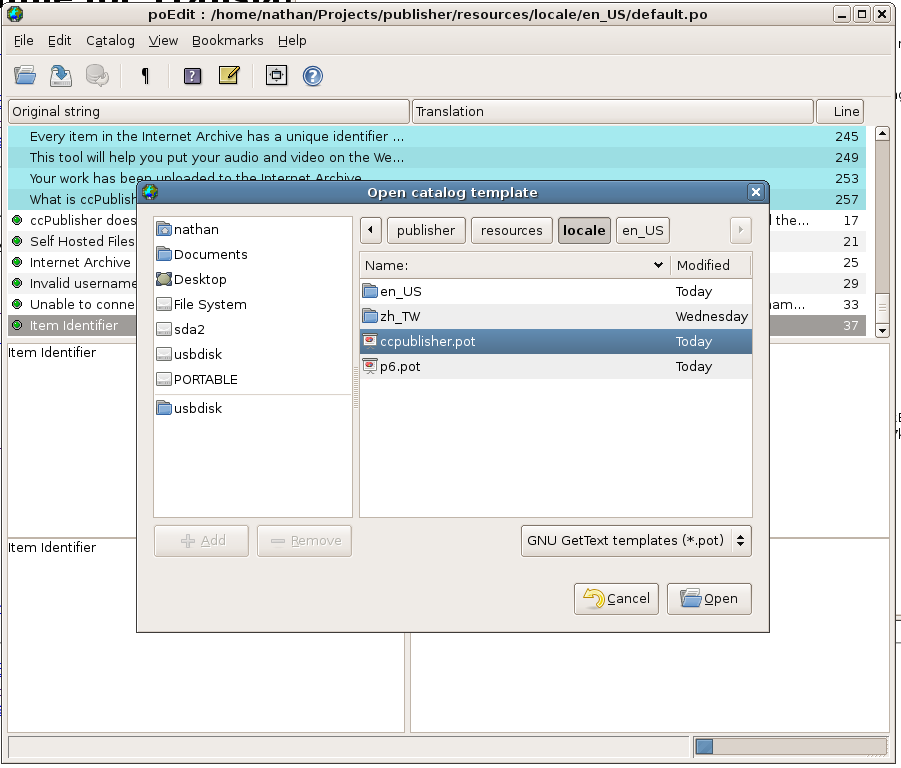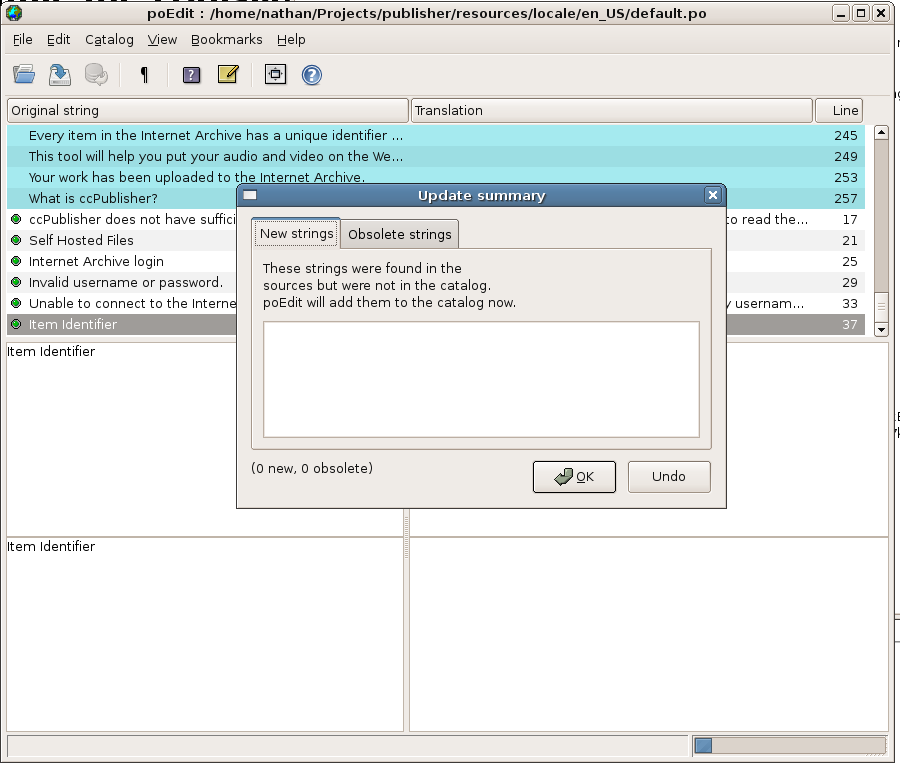Difference between revisions of "Translating PO Files"
(New page: Translations for Creative Commons software and web applications are stored in gettext message catalogs. Creative Commons uses [http://translate.creativecommons.org Pootle] t...) |
(No difference)
|
Revision as of 16:54, 4 October 2007
Translations for Creative Commons software and web applications are stored in gettext message catalogs. Creative Commons uses Pootle to provide a web-based translation interface. Using Pootle is the preferred method for translating ccPublisher. Instructions for using Pootle can be found here. This page describes how to create translations using other tools for manipulating the message catalogs.
Contents
Getting Started
Download the .pot files from Pootle
Translating using poEdit
poEdit is an Open Source cross-platform gettext catalogs (.po files) editor. It is built with wxWidgets toolkit and can run on any platform supported by it. It aims to provide more convenient approach to editing catalogs than launching Notepad (or vi) and editing the file by hand. Official releases are available from the poEdit web site for Windows and Linux. A version for Mac OS X is available at http://www.poedit.net/download.php#osx. The poEdit team reports it is a beta release and the 1.3.6 version is known to be broken, but some translators have had success using it for ccPublisher.
Just use poEdit's File -> New catalog from POT file... function will easily doing so. It even can compile .po into .mo file in the same time you pressing Save.
Translating under Windows
To translate under Windows, download and install an i18n-enabled release (2.1 or later). In the installation directory you will find a resources directory, which contains the locale subdirectory. Create a new subdirectory under locale with a name matching your new locale. For example, to translate ccPublisher into French, create a directory named fr_FR.
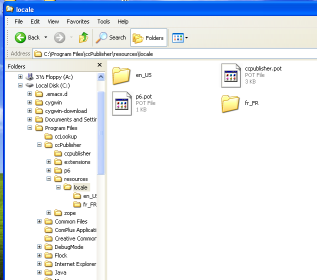
Copy the template files from locale into your new directory; rename them from .pot to .po.
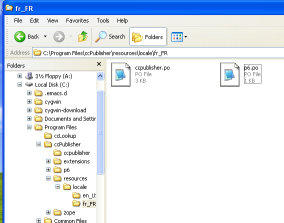
Edit each .po file per the instructions above.
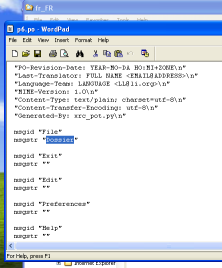
If you are translating ccPublisher to your default locale, simply run ccPublisher to test your translation. If you are translating to a different locale, create a shortcut to ccp.exe and modify it to pass the --locale parameter in.
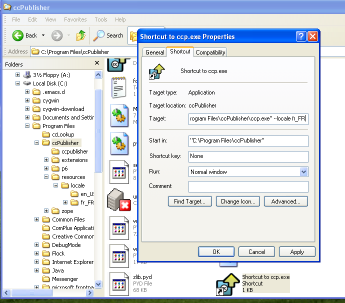
When you run ccPublisher with the new locale, the message catalogs will be compiled and the application should reflect your translation.
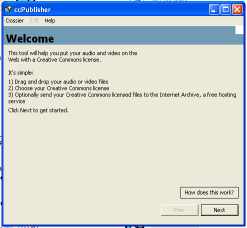
Translating under Mac OS X
Translations for Mac OS X are currently shipped inside the application bundle. To find the translation files via the Finder, right click on the ccPublisher application and select Show Package Contents. This will open the application bundle in a Finder window. The locale files are stored in Contents -> Resources -> resources -> locale. Navigate to the locale directory and follow the instructions for Linux or Windows.
Submitting a Translation
Once you have completed or updated a translation and tested it, you can submit it to the ccPublisher developers using the Roundup bug tracking system. Click here to create a new issue with the correct default values set. Add the locale information for your new translation to the title and attach the .po and .html files you created (either individually or in a zip/tar file).
We encourage people submitting bugs and feature requests via Roundup to create accounts so they can easily monitor issues they create.
Updating Translations
Strings are sometimes added or removed from the application during development cycles. At those times it is necessary to update the translation (.po) files with the new strings and translations.
Using poEdit
If you are using poEdit, you can use the Update from POT file... option. Go to the Catalog menu and select Update from POT file.... Select the .pot file which cooresponds to the translation you have open (i.e. if you are updating ccpublisher.po, select ccpublisher.pot).
poEdit will display the new strings it will add, as well as the obsolete strings it will remove.
Using GNU gettext tools
The GNU gettext tools include a command-line tool called msgmerge which may be used to merge two catalogs together. For example, to use msgmerge for ccpublisher.po, you can use the following commands (Linux):
$ cd resources/locale/en_US $ msgmerge ccpublisher.po ../ccpublisher.pot > new_ccpublisher.po
This will create a new file (new_ccpublisher.po) containing the merged translations. After examining it, rename it to the original file name (ccpublisher.po).