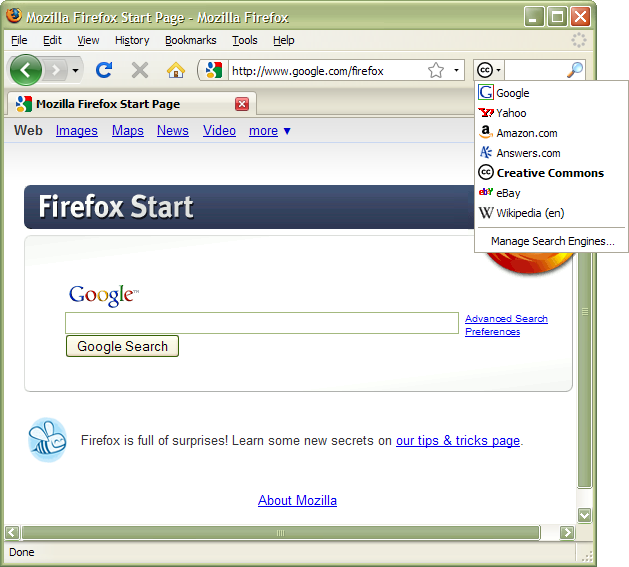Difference between revisions of "Firefox and CC Search"
m (Reverted edits by Nurhusien Hasen (talk) to last revision by Mike Linksvayer) |
|||
| (9 intermediate revisions by 5 users not shown) | |||
| Line 1: | Line 1: | ||
| − | A plugin for the [[Creative Commons search tool | + | A plugin for the [[CC Search|Creative Commons search tool]] is built into some versions of the [http://getfirefox.com Firefox web browser]. On most versions, the search box defaults to using Google. You can change your search engine by clicking on the small black arrow in the search bar. See the screenshot below. |
| − | http://creativecommons.org | + | If CC Search isn't available on your browser, you can always visit http://search.creativecommons.org directly, or see [[CC Search Browser Plugins]] for search plugins you can add to your browser. |
| + | |||
| + | [[Image:Firefox-search-engine-chooser.png]] | ||
Using the drop down menu pictured above you can access the Creative Commons search tool or any other installed search engine plugin. Note that your search engine choice can only be set by you. Creative Commons never switches it for you, nor do we have any technical means to hijack the searchbar. | Using the drop down menu pictured above you can access the Creative Commons search tool or any other installed search engine plugin. Note that your search engine choice can only be set by you. Creative Commons never switches it for you, nor do we have any technical means to hijack the searchbar. | ||
| − | If you' | + | ===Mac instructions=== |
| + | |||
| + | Click on the logo that appears in the search box | ||
| + | (the CC logo, or the Google logo, for example). You will see a pull down | ||
| + | menu that allows you to use your mouse to select a different search | ||
| + | provider. Choosing "Manage search engines" allows you to add or remove | ||
| + | search engines of our choice, such as Flickr and Wikipedia. | ||
| + | |||
| + | It's easy to switch between search providers through the keyboard as well. | ||
| + | Start by clicking inside the search box, then hold down the Ctrl key (or | ||
| + | the Apple key on a Mac) and press the up arrow. After a few presses of the | ||
| + | up arrow, you should see the Google logo. To change to other providers, | ||
| + | you can press Ctrl (or Apple) + down. Pressing this key combination | ||
| + | accidentally is often the way most people enable the CC search without | ||
| + | knowing it! | ||
| + | |||
| + | ===Get Firefox!=== | ||
| + | |||
| + | If you don't have Firefox, you can get it from http://getfirefox.com | ||
Latest revision as of 06:06, 28 October 2013
A plugin for the Creative Commons search tool is built into some versions of the Firefox web browser. On most versions, the search box defaults to using Google. You can change your search engine by clicking on the small black arrow in the search bar. See the screenshot below.
If CC Search isn't available on your browser, you can always visit http://search.creativecommons.org directly, or see CC Search Browser Plugins for search plugins you can add to your browser.
Using the drop down menu pictured above you can access the Creative Commons search tool or any other installed search engine plugin. Note that your search engine choice can only be set by you. Creative Commons never switches it for you, nor do we have any technical means to hijack the searchbar.
Mac instructions
Click on the logo that appears in the search box (the CC logo, or the Google logo, for example). You will see a pull down menu that allows you to use your mouse to select a different search provider. Choosing "Manage search engines" allows you to add or remove search engines of our choice, such as Flickr and Wikipedia.
It's easy to switch between search providers through the keyboard as well. Start by clicking inside the search box, then hold down the Ctrl key (or the Apple key on a Mac) and press the up arrow. After a few presses of the up arrow, you should see the Google logo. To change to other providers, you can press Ctrl (or Apple) + down. Pressing this key combination accidentally is often the way most people enable the CC search without knowing it!
Get Firefox!
If you don't have Firefox, you can get it from http://getfirefox.com