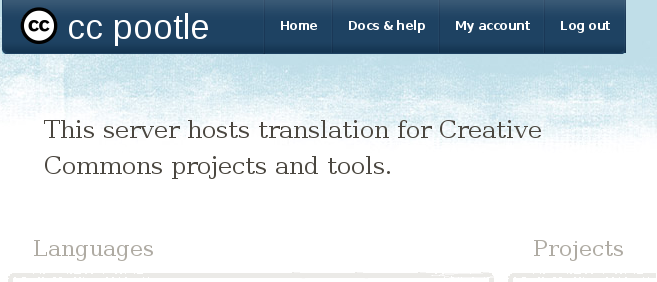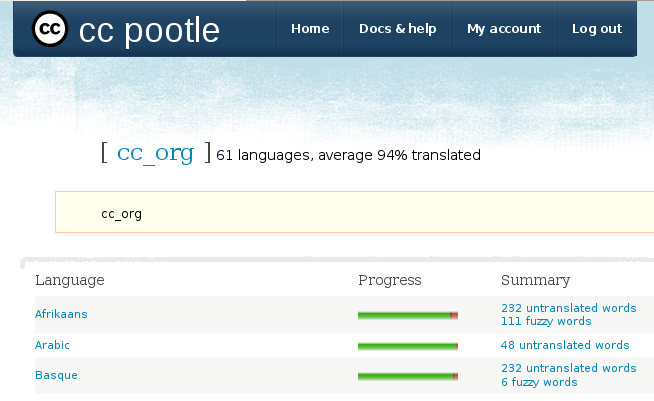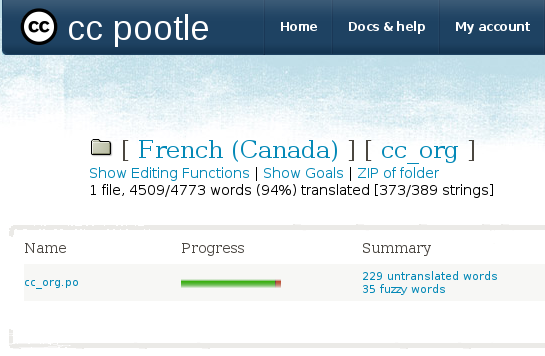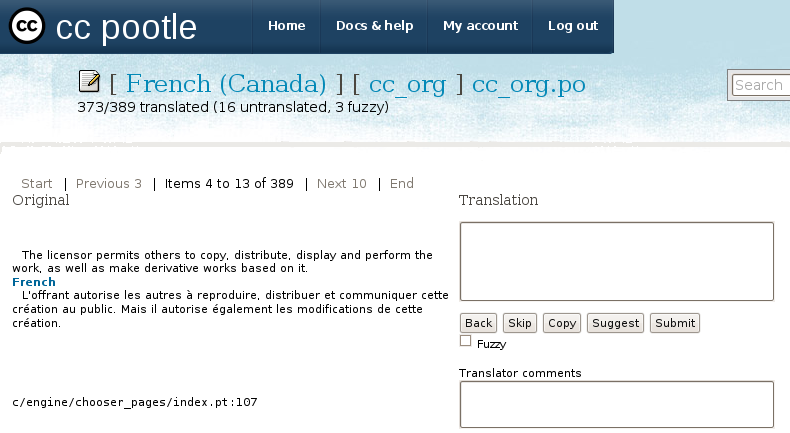Difference between revisions of "Translating with Pootle"
m (Translating CC Tools moved to Translating with Pootle) |
|||
| Line 5: | Line 5: | ||
Creative Commons uses the online tool [http://translate.sourceforge.net/wiki/pootle Pootle] to manage translations of our tools. The Creative Commons installation of Pootle is maintained at http://translate.creativecommons.org. This page describes how to Applications currently managed by '''translate.creativecommons.org''' are: | Creative Commons uses the online tool [http://translate.sourceforge.net/wiki/pootle Pootle] to manage translations of our tools. The Creative Commons installation of Pootle is maintained at http://translate.creativecommons.org. This page describes how to Applications currently managed by '''translate.creativecommons.org''' are: | ||
| + | * license engine and deeds | ||
| + | * [http://search.creativecommons.org search.creativecommons.org] | ||
* [[CcPublisher|ccPublisher]] | * [[CcPublisher|ccPublisher]] | ||
* [[CcHost|ccHost]] | * [[CcHost|ccHost]] | ||
Revision as of 16:35, 4 October 2007
Creative Commons uses the online tool Pootle to manage translations of our tools. The Creative Commons installation of Pootle is maintained at http://translate.creativecommons.org. This page describes how to Applications currently managed by translate.creativecommons.org are:
- license engine and deeds
- search.creativecommons.org
- ccPublisher
- ccHost
Getting Started
Before you can translate an application you need to create an account. Go to http://translate.creativecommons.org and click the Register link in the right-hand column. Enter your username, password, full name and email address and click Register Account. Pootle will send an activation code to the email address you specify. Return to translate.creativecommons.org and instead of Register click the Activate link on the right side. Enter your username and activation code and click Login. Your account is now activated.
Editing a Translation
When you log into Pootle you will see a list of available projects.
Click on the project you're interested in working on and a list of available languages will be displayed.
Click on the language you would like to work on translating; if you do not see the language you want to work on listed, see the instructions below on adding a new language. When you click on the language you'll be shown a list of message catalogs (.po files) for the selected project. Most projects have a single message catalog; ccPublisher has two, so each is listed, along with links for translating them.
If you want to edit existing strings, you can click the Translate All link. Clicking Quick Translate will jump to the first non-translated string.
You can translate the string in the text box next to the English text, and then click Submit to save your translation and move to the next untranslated string. If you do not want to translate that string, just click Skip to move to the next untranslated string.
Adding a Language
Languages currently need to be assigned to projects by server administrators. If you are interested in translating a project into a new language, email the project and language to software@creativecommons.org. If you know the locale code, that's helpful but not required.
Getting Help
If you have questions about using Pootle or about the translation process, you can ask in the IRC channel, or on the cctools-i18n mailing list.