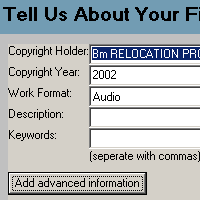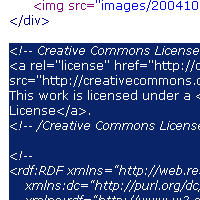Difference between revisions of "HOWTO Publish"
(→Internet Archive) |
(→Internet Archive) |
||
| Line 11: | Line 11: | ||
CC Publisher is available for Windows, Mac OS X and Linux operating systems. Download links and installation instructions can be found on the [http://wiki.creativecommons.org/CcPublisher CC Publisher] page. | CC Publisher is available for Windows, Mac OS X and Linux operating systems. Download links and installation instructions can be found on the [http://wiki.creativecommons.org/CcPublisher CC Publisher] page. | ||
| + | |||
| + | '''Using CC Publisher''' | ||
| + | {| | ||
| + | |[[Image:1-ccpublisher.gif|frame]] | ||
| + | | | ||
| + | '''Step one: Dragging your songs into CC Publisher''' | ||
| + | |||
| + | Start the CC Publisher application and hit Next on the introductory screen. The process starts by adding your files to be tagged/uploaded. You can use the browse function to find the files, or simply drag and drop as many files that you would like to license (all with the same license) and upload (all into the same collection at Internet Archive). | ||
| + | |} | ||
| + | |||
| + | {| | ||
| + | |[[Image:2-ccpublisher.gif|frame]] | ||
| + | | | ||
| + | '''Step two: Adding information about your works''' | ||
| + | |||
| + | The next screen will ask for information about your recording or video, which will help others find it at the archive and build up the metadata in your audio files. | ||
| + | |} | ||
====Soundclick==== | ====Soundclick==== | ||
Revision as of 00:40, 11 July 2007
Contents
Audio
Specific Sites
Internet Archive
You can quickly and easily publish your audio files to the Internet Archive using our CC Publisher application. CC Publisher is a tool that does two things: it will help you tag your audio files with information about your license and it allows you to upload Creative Commons-licensed audio and video works to the Internet Archive for free hosting.
CC Publisher is available for Windows, Mac OS X and Linux operating systems. Download links and installation instructions can be found on the CC Publisher page.
Using CC Publisher
| File:1-ccpublisher.gif |
Step one: Dragging your songs into CC Publisher Start the CC Publisher application and hit Next on the introductory screen. The process starts by adding your files to be tagged/uploaded. You can use the browse function to find the files, or simply drag and drop as many files that you would like to license (all with the same license) and upload (all into the same collection at Internet Archive). |
|
Step two: Adding information about your works The next screen will ask for information about your recording or video, which will help others find it at the archive and build up the metadata in your audio files. |
Soundclick
Morpheus
Adding a license to your audio page
| Step one: Choose a license
If you already have your own website hosting your music and you'd like to put others on notice that they can use and share your songs, start by choosing a license for your work. |
| Step two: Copy the code
On the "Mark your content" page of the license process, copy the code provided by highlighting it with your mouse and hitting ctrl-c (command-c on a Mac). |
| Step three: Paste code into your site
The specifics of the last step will depend on how you edit your website. Most desktop website tools like Dreamweaver, Frontpage, or GoLive offer a "code view" that lets you see the code that makes up your page. Near the end of the page you are hosting music, before you see </body></html>, paste in the code copied in the previous step by clicking the page and hitting ctrl-v (command-v on a Mac). |