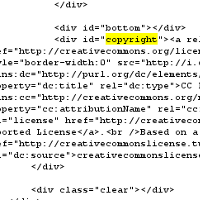Difference between revisions of "Blog/Publish"
(→Tumblr) |
(→Tumblr) |
||
| Line 109: | Line 109: | ||
|'''Step four: Embed license code in the Tumbler theme HTML''' | |'''Step four: Embed license code in the Tumbler theme HTML''' | ||
You will need to place the HTML you generated in Step 1 into the theme HTML. The best location will vary on the theme, but one common method would be to replace the existing Copyright disclaimer with the CC license code. You might additionally need to customize the blog's CSS code to display the CC license mark appropriately. | You will need to place the HTML you generated in Step 1 into the theme HTML. The best location will vary on the theme, but one common method would be to replace the existing Copyright disclaimer with the CC license code. You might additionally need to customize the blog's CSS code to display the CC license mark appropriately. | ||
| + | |||
| + | If you have little experience with HTML or CSS, you could try simply inserting the HTML code somewhere near the bottom of the page. Experiment with different placements until you find somewhere that works. | ||
|} | |} | ||
Revision as of 22:55, 30 August 2010
You can add a CC license to almost any blog as you can almost any website. Here are instructions for a few specific blogging platforms.
Contents
WordPress
See Adding a CC mark to a WordPress blog.
Blogger
 |
Step one: Choose a license
Start by choosing a license for your work at the Creative Commons website. |
 |
Step two: Copy the code
On the "Mark your content" page of the license process, copy the code provided by highlighting it with your mouse and hitting ctrl-c (command-c on a Mac). |
Movable Type
 |
Step one: Login to Movable Type
You'll want to start by logging into your Movable Type installation, and finding the "Edit Configuration" link for the blog you'd like to license. |
Typepad
Begin by follow the first two steps above for Blogger to choose a license and copy the code.
 |
Step four: Paste code into your new Typelist
Click "New Item" to add a Typelist item, and paste your license code into the "Notes" area and save the item. |
Tumblr
 |
Step one: Choose a license
Start by choosing a license for your work at the Creative Commons website. Choose a license for your Tumblr blog. Make sure to fill in all fields as completely as possible. "Source Work URL" should be the blog URL. |
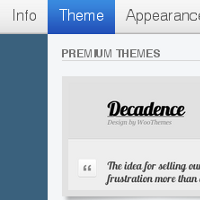 |
Step two: Login to Tumblr, go to "Customize"
Start by logging into Tumblr, going to the "Customize" dashboard, and clicking the "Theme" menu item. |
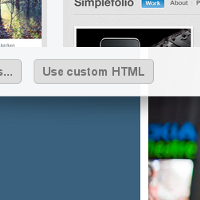 |
Step three: Modify HTML
Click the "Customize HTML" button on your theme to edit the HTML directly. |