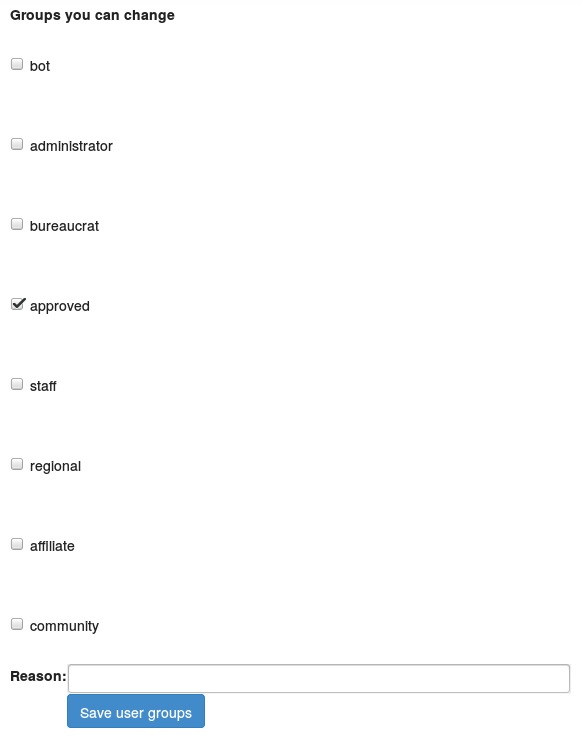Difference between revisions of "Giving A User Edit Permission"
(Initial instructions.) |
(No difference)
|
Revision as of 19:21, 5 November 2015
If you are an RC or a creativecommons.org member of staff, you have the ability to grant other users edit permission on wiki.creativecommons.org .
Please only do this for affiliates or for people who have contacted you with evidence of their desire to edit the wiki in good faith. Prior to instituting this system we had a lot of trouble with spam and vandalism.
To grant someone edit permission on the wiki:
1. Get the user's wiki.creativecommons.org login name. If they have an account on Wikipedia or another wiki, this is different to that.The user can find their login name by logging in to the wiki using their CCID and checking the top right of the page.
2. Log in to the wiki yourself.
File:User-rights-management-page.png
3. Go to: [1](https://wiki.creativecommons.org/wiki/Special:UserRights)
4. Enter the user's wiki login name in the "Enter a username" field. **This is case sensitive**.
5. Press the "Edit user groups" button. This will take you to the "Manage user groups" page, or complain that the user cannot be found. If the user cannot be found, check that you entered the user's login name correctly (remember that it is case sensitive), and ask the user to confirm its spelling and capitalization.
6. On the "Manage user groups" page, select the checkbox for either the "affiliate" or "approved" group. For affiliates, add them to the "affiliate" group. For other people, add them to the "approved" group. You do not need to select both.
7. In the "Reason" field, provide information on why the user is being added to the group. e.g. "New member of the CC Cagliostro team" or "Emailed Rob with proof of involvement in the Open Information Institute" or "See CC helpdesk ticket #12345678". **Remember that this is publicly viewable, so do not place sensitive information here**.
8. Press the "Save user groups" button.
9. Contact the user to let them know there are now able to edit the wiki.
If you or they have any problems, please contact the tech team.