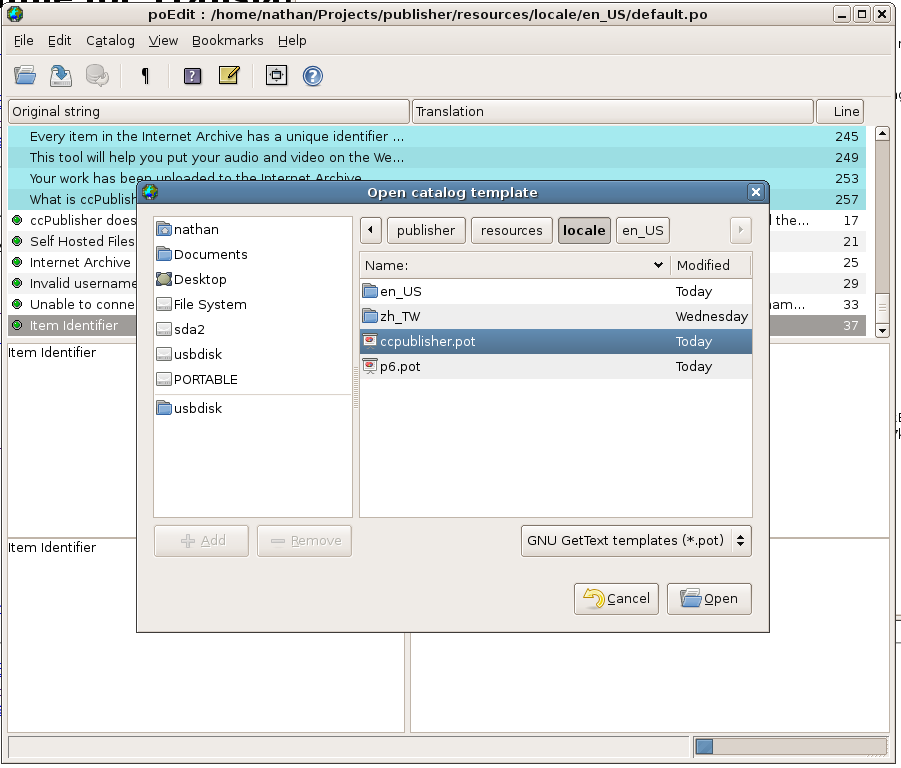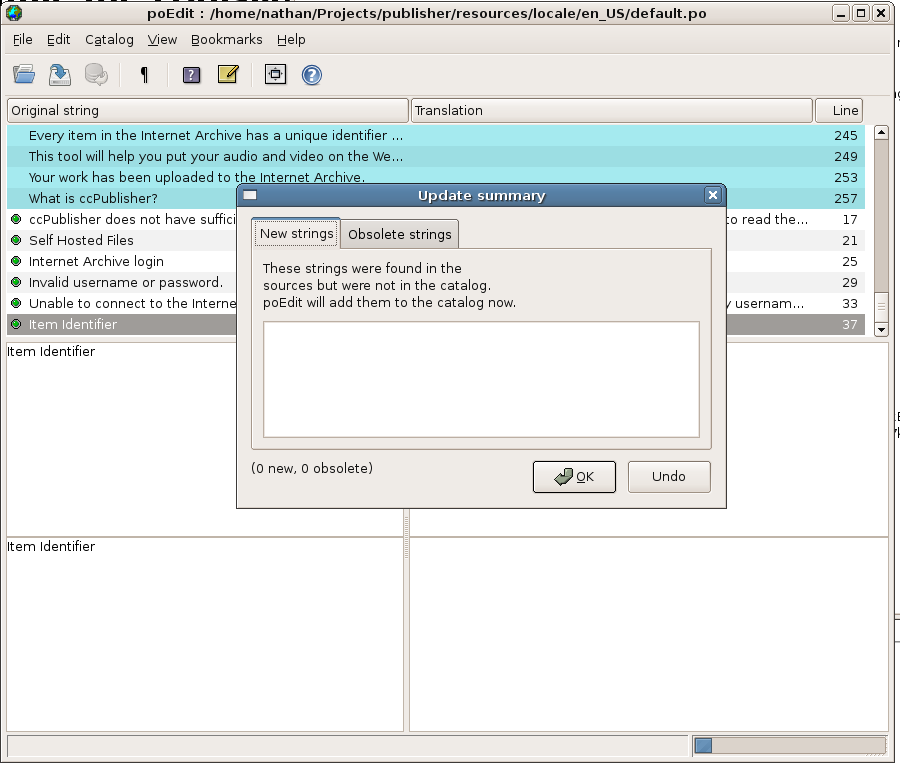Difference between revisions of "Translating ccHost"
Jon Phillips (talk | contribs) (→Method 1: Creating A Translation on Commandline) |
Jon Phillips (talk | contribs) (→Create a locale subdirectory for your new translation) |
||
| Line 21: | Line 21: | ||
First, install [[ccHost]] onto your web server. When translating ccHost there is one file which must be generated, copied and edited. The translation files are located in the <code>locale/default</code> subdirectory inside of a ccHost installation. Use the following instructions to create a new translation for ccHost; these instructions are for translating ccHost to the fictional "ya" locale and assume a Linux development environment. | First, install [[ccHost]] onto your web server. When translating ccHost there is one file which must be generated, copied and edited. The translation files are located in the <code>locale/default</code> subdirectory inside of a ccHost installation. Use the following instructions to create a new translation for ccHost; these instructions are for translating ccHost to the fictional "ya" locale and assume a Linux development environment. | ||
| − | === Create a locale subdirectory for your new translation === | + | === Generate and Create a locale subdirectory for your new translation === |
<pre> | <pre> | ||
$ make | $ make | ||
| Line 28: | Line 28: | ||
$ mkdir ya/LC_MESSAGES | $ mkdir ya/LC_MESSAGES | ||
</pre> | </pre> | ||
| + | |||
=== Copy the template files into the new directory === | === Copy the template files into the new directory === | ||
<pre> | <pre> | ||
Revision as of 13:20, 23 June 2006
Also see ccHost Localization.
This document describes the procedures used to create and maintain translations for ccHost, a web-based media sharing software (that powers ccMixter.org and other sites). If you are used to the standard translation system in Free and Open Source Software, translation work on ccHost is very similar (and uses the same tools). For those of you that are not familiar with translations, this document is really aimed at you.
Contents
- 1 Supported Languages
- 2 Getting Started
- 3 Method 1: Creating A Translation on Commandline (Unix/Linux/Mac OS X)
- 3.1 Generate and Create a locale subdirectory for your new translation
- 3.2 Copy the template files into the new directory
- 3.3 Edit the new files with the translated content.
- 3.4 Method 2: Translating using Development Build POT file
- 3.5 Method 3: Translating using poEdit
- 3.6 Method 4: Translating under Windows
- 4 Submitting a Translation
- 5 Updating Translations
- 6 Known Issues
Supported Languages
The latest development versions of ccHost include support for multiple languagues. Depending on who from the community submits languages, the make-up of the project will be different. We need your help in adding more languages to ccHost!
Anyone wishing to assist should sign up on the ccHost mailing list and poke around on these projects.
Getting Started
Translations for ccHost are stored in gettext message catalogs. Message catalogs are text files which associate translated strings with identifiers used by the application. Each string to be translated is referred to as a "message". The cctools mailing list is used for managing translations for ccHost. If you are translating ccHost into a new language, you are encouraged to join this list. The addition of new messages to be translated will be announced there, and you may ask questions on the list regarding internationalization. The availability of new message catalogs will also be announced on that list.
Method 1: Creating A Translation on Commandline (Unix/Linux/Mac OS X)
First, install ccHost onto your web server. When translating ccHost there is one file which must be generated, copied and edited. The translation files are located in the locale/default subdirectory inside of a ccHost installation. Use the following instructions to create a new translation for ccHost; these instructions are for translating ccHost to the fictional "ya" locale and assume a Linux development environment.
Generate and Create a locale subdirectory for your new translation
$ make $ cd locale/default $ mkdir ya $ mkdir ya/LC_MESSAGES
Copy the template files into the new directory
$ cp cchost.pot ya/LC_MESSAGES/cchost.po
Edit the new files with the translated content.
Two areas need editing: 1.) the header information and 2.) the messages.
headers information
- The header information should be updated with the translator's contact information, email address and the character set used. The character set should usually be
utf-8.
messages
- Each message is defined by two lines; the translated content goes between the quotes on the
msgstrline. Themsgidline must not be changed.
... msgid "OK" msgstr "" ...
- You may encounter strings such as
"The file %s can not be found."; the%sshould be left intact, as ccHost will substitute the actual piece of information at run time.
Method 2: Translating using Development Build POT file
NOTE: This is the fastest way to get up and running with translating ccHost
Download the latest build of the master POT file which contains all strings for ccHost:
http://mirrors.creativecommons.org/cchost/cchost.pot
From here, one can then pick up step 2 of method 1 above.
Method 3: Translating using poEdit
poEdit is an Open Source cross-platform gettext catalog (.po files) editor. It is built with wxWidgets toolkit and can run on any platform supported by it. It aims to provide more convenient approach to editing catalogs than launching Notepad (or vi) and editing the file by hand. Official releases are available from the poEdit web site for Windows and Linux. An alpha for Mac OS X is available at http://www.poedit.org/files/poedit-1.3.4-alpha.dmg. The poEdit team reports it is an early alpha, but some translators have had success using it for ccPublisher (another Creative Commons project).
Just use poEdit's File -> New catalog from POT file... function will easily doing so. It even can compile .po into .mo file in the same time you pressing Save.
Method 4: Translating under Windows
NOTE: The [[[Translating_ccPublisher#Translating_under_Windows|following graphical windows]] use the excellent ccPublisher. The ideas though are easily remapped to ccHost.
To translate under Windows, download and install a ccHost 2.9 or greater release. In the installation directory you will find a the directory locale' which contains the subdirectory default. Create a new subdirectory under locale/default with a name matching your new locale. For example, to translate ccHost into French, create a directory named fr_FR.
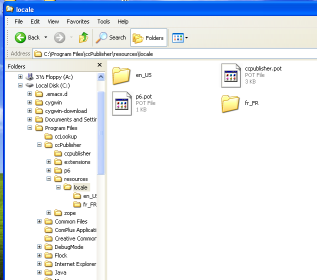
Copy the template files from locale/default into your new directory; rename them from .pot to .po.
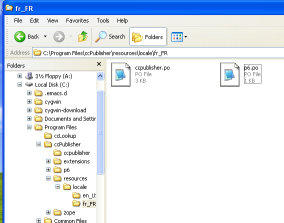
Edit each .po file per the instructions above.
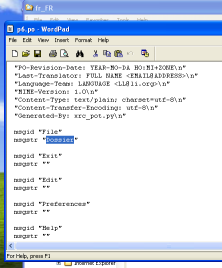
If you are translating ccHost to your default locale, simply run ccHost to test your translation.
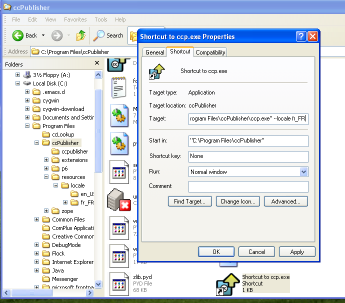
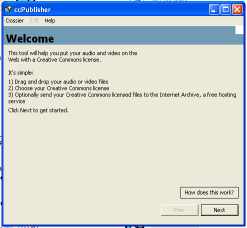
Submitting a Translation
Once you have completed or updated a translation and tested it, you can submit it to the ccHost developers using the ccTools patch trackers. Add the locale information for your new translation to the title and attach the .po and .html files you created (either individually or in a zip/tar file).
Updating Translations
Strings are sometimes added or removed from the application during development cycles. At those times it is necessary to update the translation (.po) files with the new strings and translations.
Using poEdit
If you are using poEdit, you can use the Update from POT file... option. Go to the Catalog menu and select Update from POT file.... Select the .pot file which cooresponds to the translation you have open (i.e. if you are updating cchost.po, select cchost.pot).
poEdit will display the new strings it will add, as well as the obsolete strings it will remove.
Using GNU gettext tools
Constructing an updated POT file is pretty simple on Unix-like systems (mac/linux/etc). Once you are in the main folder of where ccHost is installed. From commandline enter:
$ make
This automatically takes care of updating strings on languages, merging changes, etc. It also generates a new clean cchost.pot which can be used as a master file for creating future translations.
Known Issues
- XML pages need translation.
- Currently only strings php and inc files are correctly identified and set up for translation.
- Auto-detection
- There needs to be auto-detection of languages at installation and first session installation.