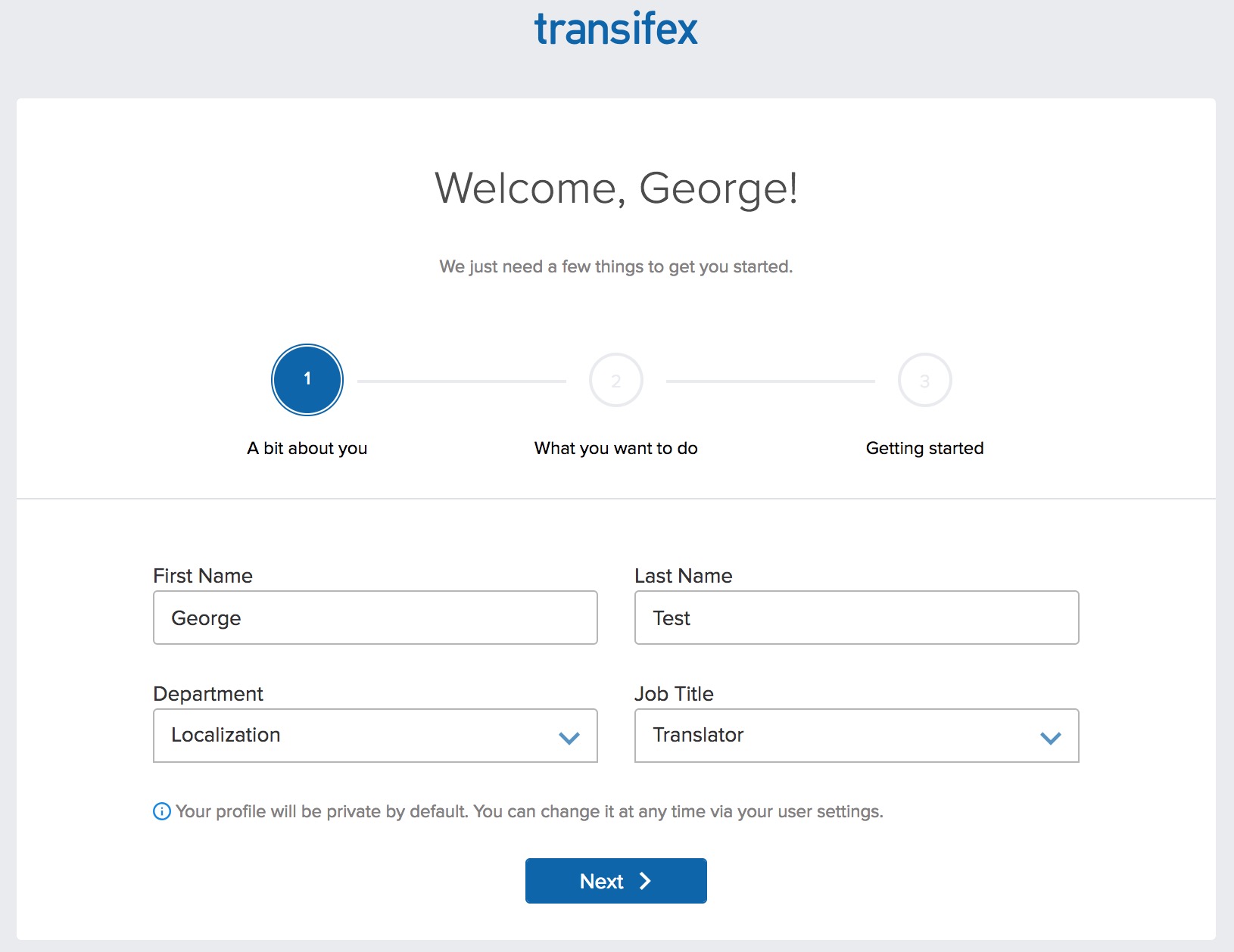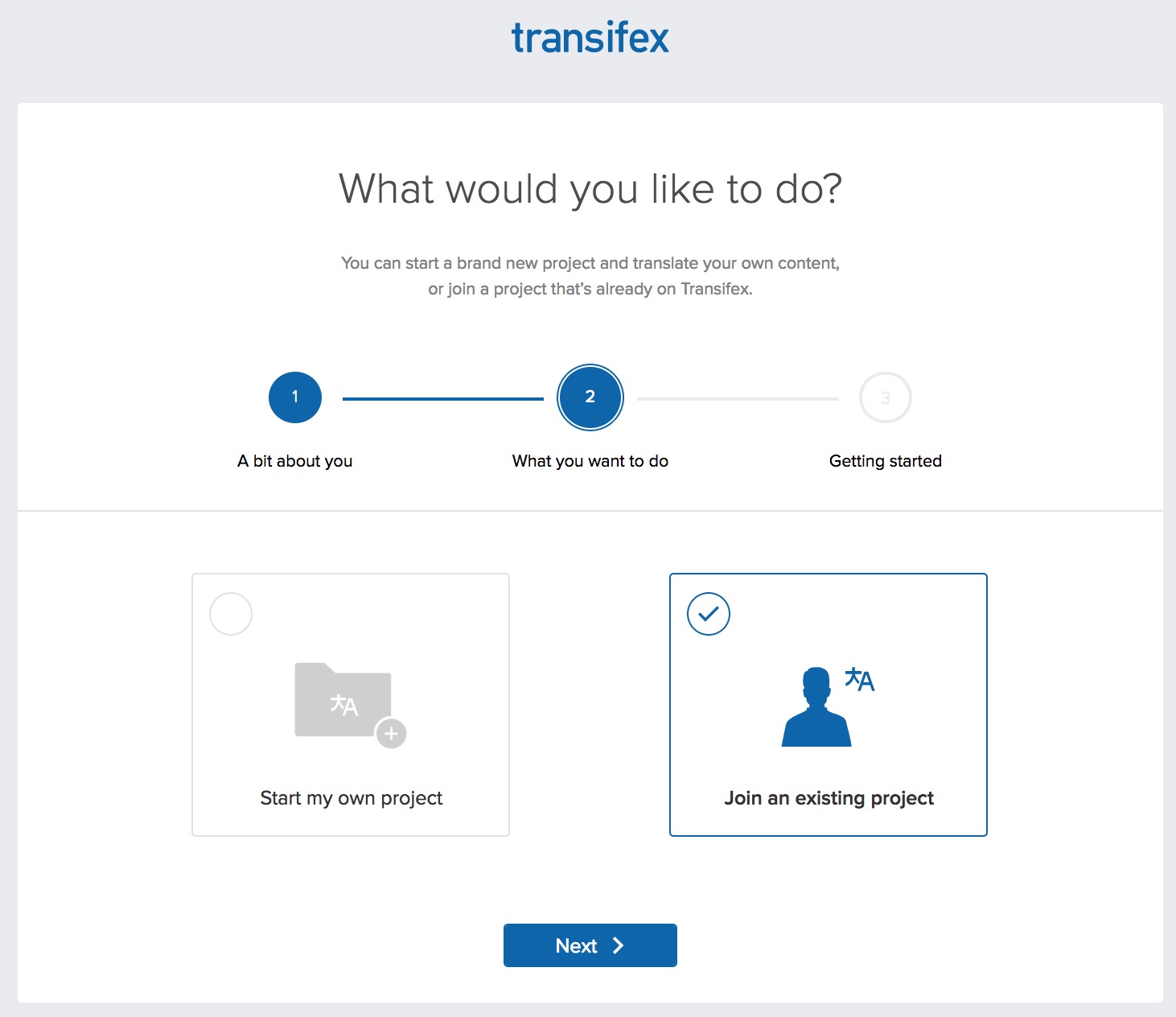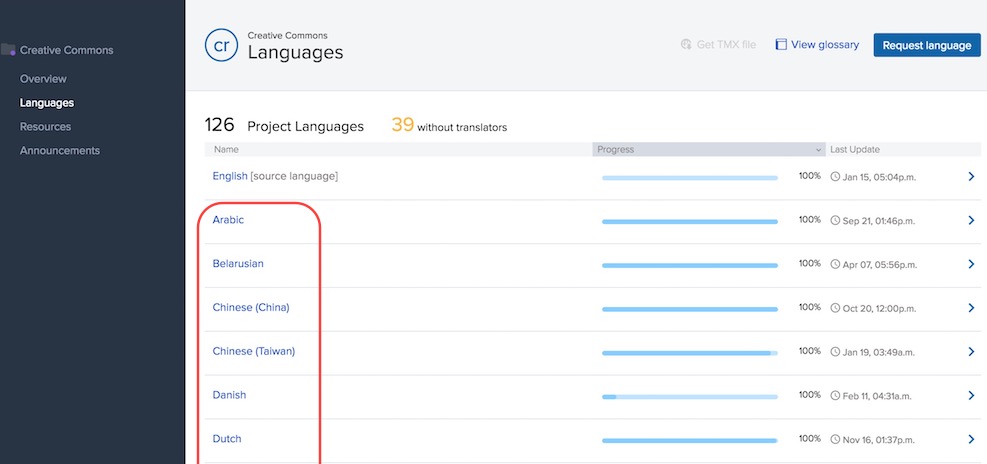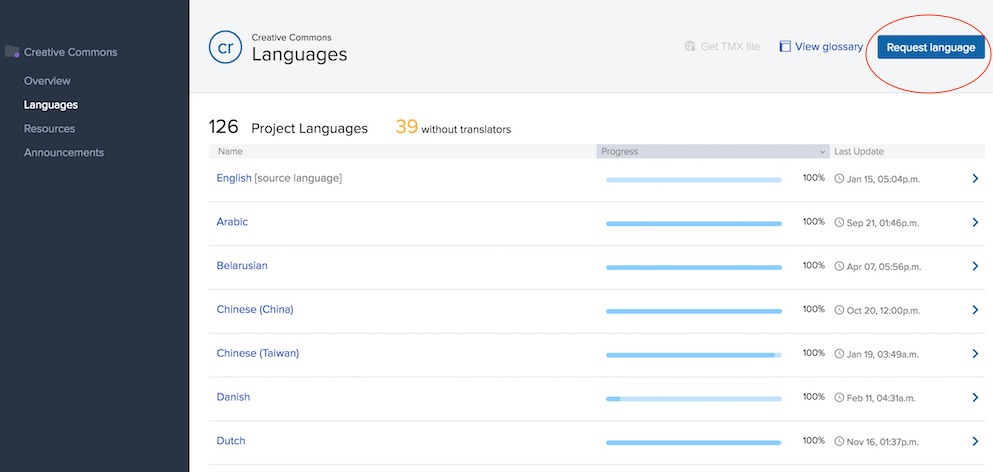Difference between revisions of "Translating CC Deeds"
m (Corrected the link to CC Wiki Translate) |
(Added instructions about signing up for Transifex, joining teams and help translating) |
||
| Line 1: | Line 1: | ||
The license engine, deeds and legal code hosted at creativecommons.org are all translated directly by CC [http://creativecommons.org/international/ jurisdiction partner institutions]. While there are usually people at the partner institutions who handle these translations, you can request to become a member of the translation team for any given language using the directions below under '''For Translators'''. | The license engine, deeds and legal code hosted at creativecommons.org are all translated directly by CC [http://creativecommons.org/international/ jurisdiction partner institutions]. While there are usually people at the partner institutions who handle these translations, you can request to become a member of the translation team for any given language using the directions below under '''For Translators'''. | ||
| − | Creative Commons uses [http://www.transifex.com Transifex] to manage translations for the | + | Creative Commons uses [http://www.transifex.com Transifex] to manage translations for the website and our open source software projects. Information on translating using [[Translating PO Files|gettext and poEdit]] is also available. |
=== For CC Project Leads === | === For CC Project Leads === | ||
| Line 9: | Line 9: | ||
=== For Translators === | === For Translators === | ||
| − | To translate to the language that interests you, please: | + | To translate to the language that interests you, please follow these steps: |
| − | # | + | |
| − | # Go to the [https://www.transifex.com/nkinkade/CC/ | + | ====Sign up for an account==== |
| − | # | + | # If you were invited to join a CC translation team on Transifex, you should’ve received an email with a link to set up your account. Click on the link, then complete the signup form and click '''Create my account'''. After creating your account, you’ll be automatically taken to the page of the team that you were invited to. If you were not invited, go to http://www.transifex.com/signup/ and register for an account. |
| − | # | + | # If asked to activate your account, check your email for the activation link and click on it. |
| + | # On the first page of the welcome page, fill in your name and select '''Translator''' as your job role. Hit '''Next''' to continue. | ||
| + | |||
| + | [[File:Transifex_welcome_step1.jpg]] | ||
| + | |||
| + | # The '''“I want to help translate…”''' option will be pre-selected for you. Hit '''Next''' again. | ||
| + | |||
| + | [[File:Transifex_welcome_step2.jpg]] | ||
| + | |||
| + | # Finally, choose which languages you can speak. | ||
| + | # When you’re ready, click '''Get Started'''. | ||
| + | |||
| + | ====Join the CC teams==== | ||
| + | |||
| + | # Go to the [https://www.transifex.com/nkinkade/CC/languages/ '''Languages section'''] in the Creative Commons project on Transifex. | ||
| + | # If a team already exists for the language that interests you, then click on that language and then click the '''Join team''' button, which will allow you to send a message to the coordinator for that language asking them to allow you to become a member of that team. | ||
| + | |||
| + | [[File:Transifex_join_team.jpg]] | ||
| + | |||
| + | # If a team doesn't yet exist for the language that interests you then simply click the '''Request language''' button. This will send an email to the administrator for the Creative Commons project requesting the new team. | ||
| + | |||
| + | [[File:Transifex_request_language.jpg]] | ||
| + | |||
| + | ====Start translating and/or reviewing==== | ||
| + | |||
| + | # With Transifex, you can help translating the [http://search.creativecommons.org CC Search section] of the website and the Deeds & Choosers. | ||
| + | # Login to Transifex and go to your language. Choose whether you want to translate CC Search or the Deeds & Choosers. | ||
| + | # Click on '''Translate'''. | ||
| + | # Go to the ''Untranslated'' tab and start translating. When you finish, click ''Save all''. | ||
| + | # You can also review the translations made by your team members. Click on ''Unreviewed'' and start reviewing. Don’t forget to add suggestions by clicking on the corresponding button below the translation. | ||
=== General Notes About Translating === | === General Notes About Translating === | ||
Revision as of 09:36, 27 November 2016
The license engine, deeds and legal code hosted at creativecommons.org are all translated directly by CC jurisdiction partner institutions. While there are usually people at the partner institutions who handle these translations, you can request to become a member of the translation team for any given language using the directions below under For Translators.
Creative Commons uses Transifex to manage translations for the website and our open source software projects. Information on translating using gettext and poEdit is also available.
For CC Project Leads
To set up translations for your jurisdiction's language(s), please:
- Select one or more people to manage your translations
- Each translator should create an account as described below
For Translators
To translate to the language that interests you, please follow these steps:
Sign up for an account
- If you were invited to join a CC translation team on Transifex, you should’ve received an email with a link to set up your account. Click on the link, then complete the signup form and click Create my account. After creating your account, you’ll be automatically taken to the page of the team that you were invited to. If you were not invited, go to http://www.transifex.com/signup/ and register for an account.
- If asked to activate your account, check your email for the activation link and click on it.
- On the first page of the welcome page, fill in your name and select Translator as your job role. Hit Next to continue.
- The “I want to help translate…” option will be pre-selected for you. Hit Next again.
- Finally, choose which languages you can speak.
- When you’re ready, click Get Started.
Join the CC teams
- Go to the Languages section in the Creative Commons project on Transifex.
- If a team already exists for the language that interests you, then click on that language and then click the Join team button, which will allow you to send a message to the coordinator for that language asking them to allow you to become a member of that team.
- If a team doesn't yet exist for the language that interests you then simply click the Request language button. This will send an email to the administrator for the Creative Commons project requesting the new team.
Start translating and/or reviewing
- With Transifex, you can help translating the CC Search section of the website and the Deeds & Choosers.
- Login to Transifex and go to your language. Choose whether you want to translate CC Search or the Deeds & Choosers.
- Click on Translate.
- Go to the Untranslated tab and start translating. When you finish, click Save all.
- You can also review the translations made by your team members. Click on Unreviewed and start reviewing. Don’t forget to add suggestions by clicking on the corresponding button below the translation.
General Notes About Translating
How to handle ${} or %() in strings
When you see "${license_name}" or "%(license_name)s" in a string, that indicates a substitution (for the real license name). These are placeholders that the translation machinery uses; if you modify this placeholder, the real license name will never be substituted into your string.
As a result, DO NOT:
- Translate the text ("license_name") into your own language
- Remove the text
- Reverse the order of characters because you have a right-to-left language (ie, "{license_name}$")
- If the text uses the %(), do not remove the trailing character after the close of the parenthesis (i.e. the 's' in "%(license_name)s")
HTML links in strings (i.e., <a href="[someurl]">[sometext]</a>)
When you encounter an HTML link in a string, you must not translate anything inside of the angle brackets. In the example above, you would only translate [sometext], and the rest must be carried into the translation without any changes.
Whitespace Characters
Sometimes you'll see \t or \n in strings. These are left-over from the source files and can be safely omitted.
Wiki Links
Some text contains links to the CC Wiki for more information (ie, issues surrounding fair use, public domain, etc). If you would like to translate those pages in the CC Wiki, you may do so and substitute the link to the translated page in the translation. See CCWiki:Translate for instructions on translating wiki pages.
When Does The Server Get Updated?
legal.creativecommons.org is updated with the newest translations every hour. You need a username and a password to access this section.
The live site however is updated manually. Updates get pushed periodically with other software updates. If you would like to have your translations updated at any time, email webmaster AT creativecommons DOT org.