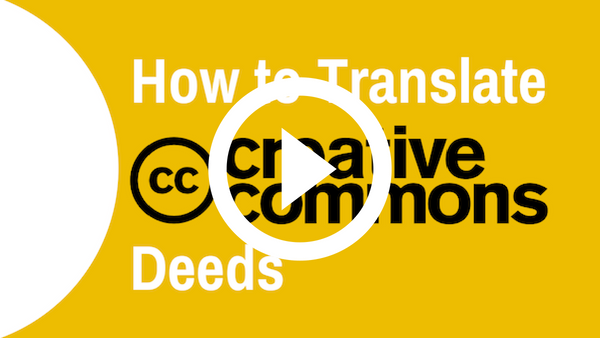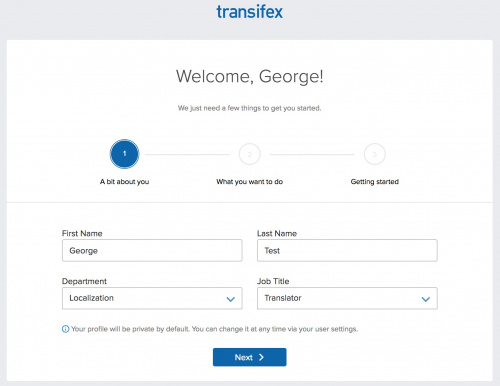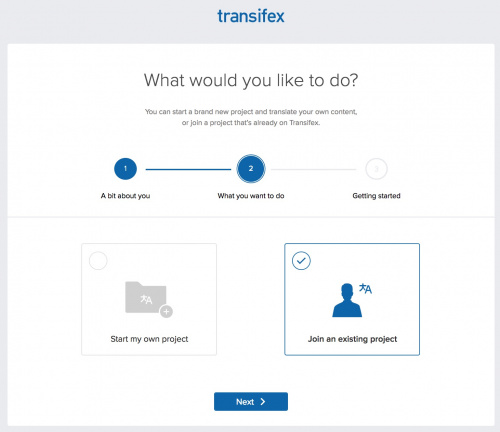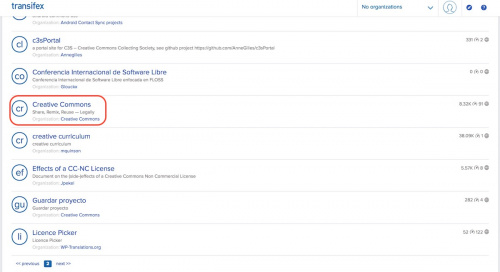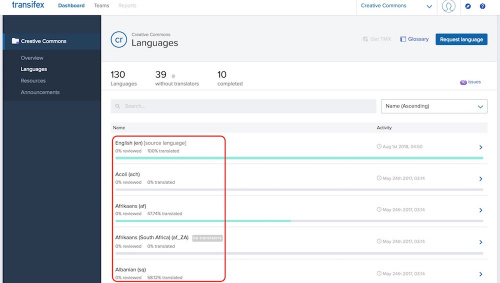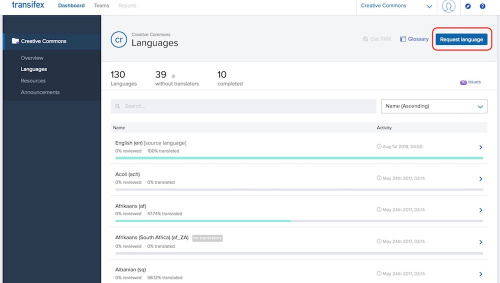Difference between revisions of "Translating CC Deeds"
m |
|||
| (2 intermediate revisions by 2 users not shown) | |||
| Line 1: | Line 1: | ||
| − | As of January 2018, the Affiliate Network transitioned to a Global Network, where everyone - individuals and institutions - are welcome. The Creative Commons Global Network works together to realize our shared values and build relationships around the world. '''Interested in signing up?''' Become a member at [https://network.creativecommons.org/ https://network.creativecommons.org/]. You can also join | + | As of January 2018, the Affiliate Network transitioned to a Global Network, where everyone - individuals and institutions - are welcome. The Creative Commons Global Network works together to realize our shared values and build relationships around the world. '''Interested in signing up?''' Become a member at [https://network.creativecommons.org/ https://network.creativecommons.org/]. You can also join the [https://creativecommons.slack.com/archives/C9LNTF002 #cc-translation] channel on on Slack, to stay informed about materials that need to be translated or to suggest new materials. |
Creative Commons uses [http://www.transifex.com Transifex] to manage translations for the website and our open source software projects. Information on translating using [[Translating PO Files|gettext and poEdit]] is also available. | Creative Commons uses [http://www.transifex.com Transifex] to manage translations for the website and our open source software projects. Information on translating using [[Translating PO Files|gettext and poEdit]] is also available. | ||
| − | To translate to the language that interests you, please follow these steps: | + | To translate to the language that interests you, please follow these steps. Watch the video and read the instructions below: |
| + | |||
| + | [[File:How-to-translate-cc-deeds.png |link=https://www.youtube.com/watch?v=Rta2AlPww8M]] | ||
===Sign up for an account=== | ===Sign up for an account=== | ||
| Line 86: | Line 88: | ||
==== When Does The Server Get Updated? ==== | ==== When Does The Server Get Updated? ==== | ||
| − | + | The live site however is updated with the newest translations every hour. However, caching may delay how soon it appears. | |
| − | |||
| − | |||
[[Category:Legal]] | [[Category:Legal]] | ||
Latest revision as of 14:06, 3 April 2024
As of January 2018, the Affiliate Network transitioned to a Global Network, where everyone - individuals and institutions - are welcome. The Creative Commons Global Network works together to realize our shared values and build relationships around the world. Interested in signing up? Become a member at https://network.creativecommons.org/. You can also join the #cc-translation channel on on Slack, to stay informed about materials that need to be translated or to suggest new materials.
Creative Commons uses Transifex to manage translations for the website and our open source software projects. Information on translating using gettext and poEdit is also available.
To translate to the language that interests you, please follow these steps. Watch the video and read the instructions below:
Contents
Sign up for an account
1. If you were invited to join a CC translation team on Transifex, you should’ve received an email with a link to set up your account. Click on the link, then complete the signup form and click Create my account. After creating your account, you’ll be automatically taken to the page of the team that you were invited to. If you were not invited, go to http://www.transifex.com/signup/ and register for an account. You can also login using your Github, Google or LinkedIN account.
2. If asked to activate your account, check your email for the activation link and click on it.
3. On the first page of the welcome page, fill in your name and select Localization as your department and Translator as your job title. Hit Next to continue.
4. The "Join an existing project" option will be pre-selected for you. Hit Next again.
5. Finally, choose which languages you speak.
6. When you’re ready, click Get Started.
7. Choose Join an existing organization and search for Creative Commons. Choose Creative Commons - Share, Remix, Reuse — Legally (Organization: Creative Commons) or visit this link.
Join the CC teams
1. Go to the Creative Commons project on Transifex, click Join team and choose the language you wish to translate into. The administrator will approve your request.
2. If a team already exists for the language that interests you, then click on that language and then click the Join team button, which will allow you to send a message to the coordinator for that language asking them to allow you to become a member of that team.
3. If a team doesn't yet exist for the language that interests you then simply click the Request language button. This will send an email to the administrator for the Creative Commons project requesting the new team.
Start translating and/or reviewing
- With Transifex, you can help to translate the CC Search section of the website and the Deeds & Choosers.
- Login to Transifex and go to your language. Choose whether you want to translate CC Search or the Deeds & Choosers.
- Click on Translate.
- Go to the Untranslated tab and start translating. When you finish, click Save all.
- You can also review the translations made by your team members. Click on Unreviewed and start reviewing. Don’t forget to add suggestions by clicking on the corresponding button below the translation.
General Notes About Translating
Using the Transifex Web editor
After you selected the untranslated strings, from the strings list on the left, click on the string you want to translate. Your selected string will appear on the right-hand side in the source strings box. Type your translation into the translation box below the source string box. Hit Save or you can hit Save all after you translate several strings. Remember: you only have to translate the language and preserve the formatting or other code that you may find in the original string.
A very interesting feature of Transifex is called Translation Memory (TM) and Concordance Search. If the string you're translating is similar to one that was translated in the past, a translation suggestion will appear in the Editor's Suggestions tab. The higher the percentage, the more similar the two source strings are. A 100% match means the two source strings are exactly the same. In such a case, it might be safe to reuse the translation. This is helping Creative Commons to keep the consistency of the Deeds translations.
Concordance search lets you search through the Translation Memory for a specific word or phrase and see how it was translated in other places. This is useful when there's no TM suggestion for a string, but you still want to see how something was translated elsewhere. Read more about this feature at Transifex.
During the translation process, you can refer to the Help section on Transifex. You can also check any unknown words that you may encounter, in Transifex’s Glossary. Don’t hesitate to ask the opinion of other team members
How to handle ${} or %() in strings
When you see "${license_name}" or "%(license_name)s" in a string, that indicates a substitution (for the real license name). These are placeholders that the translation machinery uses; if you modify this placeholder, the real license name will never be substituted into your string.
As a result, DO NOT:
- Translate the text ("license_name") into your own language
- Remove the text
- Reverse the order of characters because you have a right-to-left language (ie, "{license_name}$")
- If the text uses the %(), do not remove the trailing character after the close of the parenthesis (i.e. the 's' in "%(license_name)s")
HTML links in strings (i.e., <a href="[someurl]">[sometext]</a>)
When you encounter an HTML link in a string, you must not translate anything inside of the angle brackets. In the example above, you would only translate [sometext], and the rest must be carried into the translation without any changes.
Whitespace Characters
Sometimes you'll see \t or \n in strings. These are left-over from the source files and can be safely omitted.
Wiki Links
Some text contains links to the CC Wiki for more information (ie, issues surrounding fair use, public domain, etc). If you would like to translate those pages in the CC Wiki, you may do so and substitute the link to the translated page in the translation. See CCWiki:Translate for instructions on translating wiki pages.
When Does The Server Get Updated?
The live site however is updated with the newest translations every hour. However, caching may delay how soon it appears.