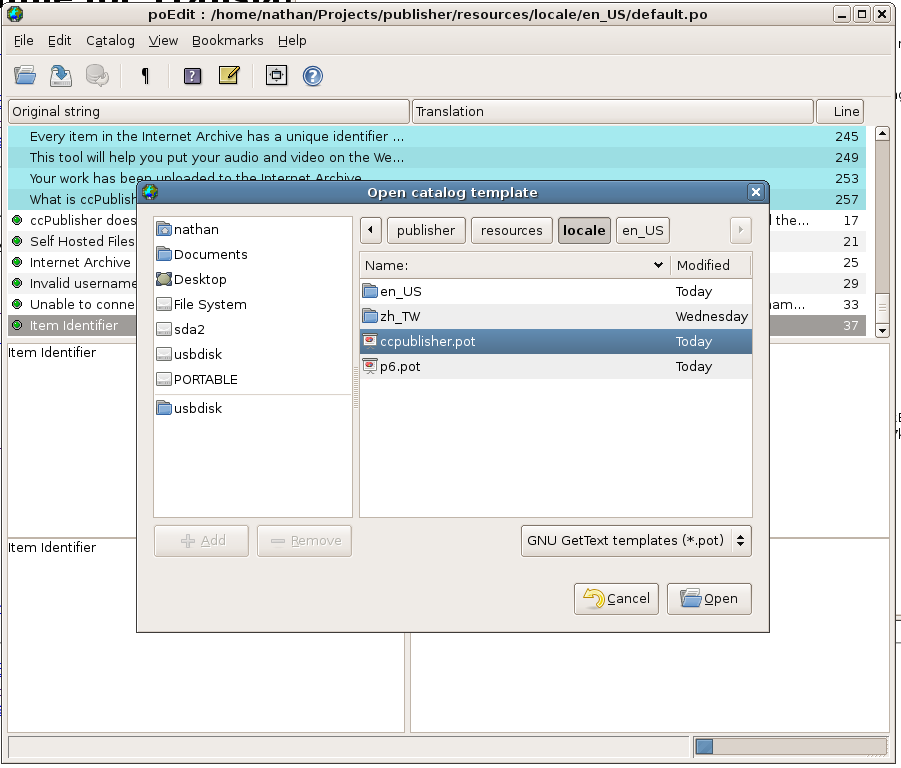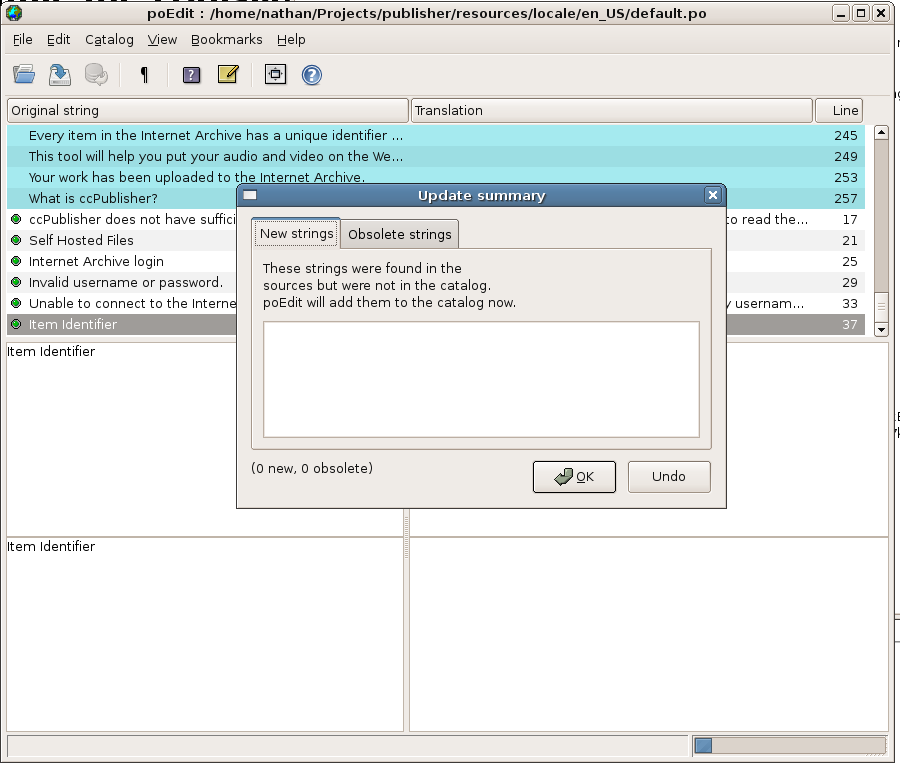Difference between revisions of "Translating PO Files"
(New page: Translations for Creative Commons software and web applications are stored in gettext message catalogs. Creative Commons uses [http://translate.creativecommons.org Pootle] t...) |
|||
| Line 3: | Line 3: | ||
== Getting Started == | == Getting Started == | ||
| − | + | To begin translating a Creative Commons application, you will need the PO Template (.pot) file(s). These are typically stored in Subversion in a <code>template</code> locale directory. If you have questions about where to find the templates for a specific project, email the [[Mailing Lists|cc-devel]] mailing list. | |
=== Translating using poEdit === | === Translating using poEdit === | ||
| Line 10: | Line 10: | ||
Just use poEdit's '''File''' -> '''New catalog from POT file...''' function will easily doing so. It even can compile .po into .mo file in the same time you pressing '''Save'''. | Just use poEdit's '''File''' -> '''New catalog from POT file...''' function will easily doing so. It even can compile .po into .mo file in the same time you pressing '''Save'''. | ||
| − | |||
| − | |||
| − | |||
| − | |||
| − | |||
| − | |||
| − | |||
| − | |||
| − | |||
| − | |||
| − | |||
| − | |||
| − | |||
| − | |||
| − | |||
| − | |||
| − | |||
| − | |||
| − | |||
| − | |||
| − | |||
| − | |||
| − | |||
| − | |||
| − | |||
| − | |||
== Submitting a Translation == | == Submitting a Translation == | ||
| − | Once you have completed or updated a translation and tested it, you can submit it | + | Once you have completed or updated a translation and tested it, you can submit it by emailing the [[Mailing Lists|cc-devel]] mailing list. |
| − | |||
| − | |||
== Updating Translations == | == Updating Translations == | ||
Revision as of 16:58, 4 October 2007
Translations for Creative Commons software and web applications are stored in gettext message catalogs. Creative Commons uses Pootle to provide a web-based translation interface. Using Pootle is the preferred method for translating ccPublisher. Instructions for using Pootle can be found here. This page describes how to create translations using other tools for manipulating the message catalogs.
Contents
Getting Started
To begin translating a Creative Commons application, you will need the PO Template (.pot) file(s). These are typically stored in Subversion in a template locale directory. If you have questions about where to find the templates for a specific project, email the cc-devel mailing list.
Translating using poEdit
poEdit is an Open Source cross-platform gettext catalogs (.po files) editor. It is built with wxWidgets toolkit and can run on any platform supported by it. It aims to provide more convenient approach to editing catalogs than launching Notepad (or vi) and editing the file by hand. Official releases are available from the poEdit web site for Windows and Linux. A version for Mac OS X is available at http://www.poedit.net/download.php#osx. The poEdit team reports it is a beta release and the 1.3.6 version is known to be broken, but some translators have had success using it for ccPublisher.
Just use poEdit's File -> New catalog from POT file... function will easily doing so. It even can compile .po into .mo file in the same time you pressing Save.
Submitting a Translation
Once you have completed or updated a translation and tested it, you can submit it by emailing the cc-devel mailing list.
Updating Translations
Strings are sometimes added or removed from the application during development cycles. At those times it is necessary to update the translation (.po) files with the new strings and translations.
Using poEdit
If you are using poEdit, you can use the Update from POT file... option. Go to the Catalog menu and select Update from POT file.... Select the .pot file which cooresponds to the translation you have open (i.e. if you are updating ccpublisher.po, select ccpublisher.pot).
poEdit will display the new strings it will add, as well as the obsolete strings it will remove.
Using GNU gettext tools
The GNU gettext tools include a command-line tool called msgmerge which may be used to merge two catalogs together. For example, to use msgmerge for ccpublisher.po, you can use the following commands (Linux):
$ cd resources/locale/en_US $ msgmerge ccpublisher.po ../ccpublisher.pot > new_ccpublisher.po
This will create a new file (new_ccpublisher.po) containing the merged translations. After examining it, rename it to the original file name (ccpublisher.po).