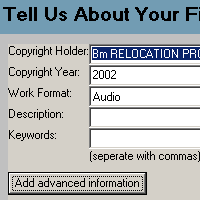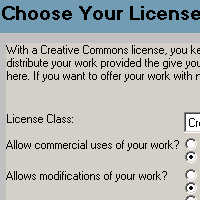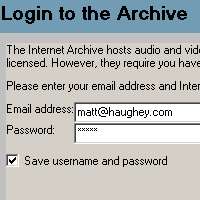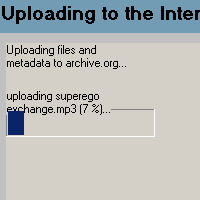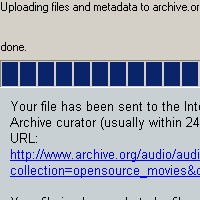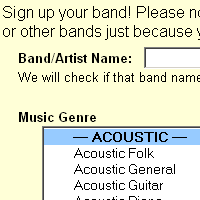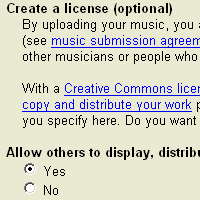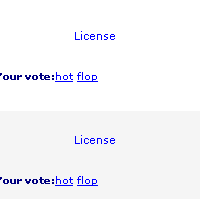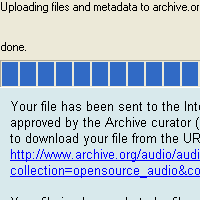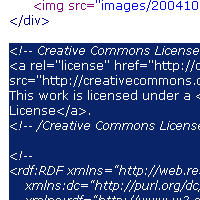Difference between revisions of "HOWTO Publish"
(→Morpheus) |
(→Morpheus) |
||
| Line 110: | Line 110: | ||
[http://morpheus.com/ Morpheus] is a popular windows P2P file-sharing application with support for locating and displaying Creative Commons licenses on audio files. The following steps describe the process to distributing your audio on the Morpheus network. | [http://morpheus.com/ Morpheus] is a popular windows P2P file-sharing application with support for locating and displaying Creative Commons licenses on audio files. The following steps describe the process to distributing your audio on the Morpheus network. | ||
| + | |||
| + | {| | ||
| + | |[[Image:1-morpheus.gif]] | ||
| + | |'''Step one: Use CC Publisher to add metadata to your music''' | ||
| + | |||
| + | The first step to getting your music recognized by Morpheus is to embed your license into your songs. Follow our tutorial on using CC Publisher. When you're done either publishing your song to the Internet Archive or your own website, your audio file will have the proper embedded metadata. | ||
| + | |||
| + | [http://creativecommons.org/tools/ccpublisher View our CC Publisher tutorial] | ||
| + | |} | ||
===Adding a license to your audio page=== | ===Adding a license to your audio page=== | ||
Revision as of 17:19, 11 July 2007
Contents
Audio
Specific Sites
Internet Archive
You can quickly and easily publish your audio files to the Internet Archive using our CC Publisher application. CC Publisher is a tool that does two things: it will help you tag your audio files with information about your license and it allows you to upload Creative Commons-licensed audio and video works to the Internet Archive for free hosting.
CC Publisher is available for Windows, Mac OS X and Linux operating systems. Download links and installation instructions can be found on the CC Publisher page.
Using CC Publisher
| File:1-ccpublisher.gif |
Step one: Dragging your songs into CC Publisher Start the CC Publisher application and hit Next on the introductory screen. The process starts by adding your files to be tagged/uploaded. You can use the browse function to find the files, or simply drag and drop as many files that you would like to license (all with the same license) and upload (all into the same collection at Internet Archive). |
|
Step two: Adding information about your works The next screen will ask for information about your recording or video, which will help others find it at the archive and build up the metadata in your audio files. |
|
Step three: Choose your license CC Publisher lets you choose one of several license types and the options for each. |
|
Step four: Logging into the Internet Archive To upload your works to the Internet Archive, you'll need an account there to associate your files with. If you don't have an account there, there is a handy button within CC Publisher that will launch a web browser and allow you to join it. |
|
Step five: Start your upload to the Archive The final step is to upload your works to the Internet Archive. Depending on your connection and the size of files you are uploading, this step can take anywhere from a few seconds to several hours. |
|
Step six: All done! When your upload is complete, the Publisher application will furnish you with a URL that should be live within 24 hours at the Archive. |
Soundclick
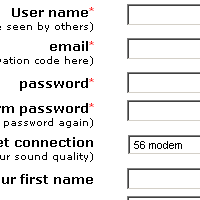 |
Step one: Sign up at SoundClick SoundClick is a music website that features both signed and unsigned bands, offering unlimited storage for your band's music. The easiest way to post music online with a Creative Commons license is to let SoundClick handle all the hosting, posting, and licensing for you. Start by signing up a new (free) account at SoundClick. |
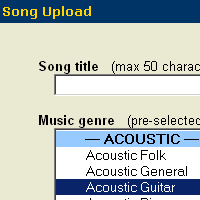 |
Step three: Upload your song to Soundclick After adding information about your song, upload it to SoundClick. |
Morpheus
Morpheus is a popular windows P2P file-sharing application with support for locating and displaying Creative Commons licenses on audio files. The following steps describe the process to distributing your audio on the Morpheus network.
Adding a license to your audio page
 |
Step two: Copy the code
On the "Mark your content" page of the license process, copy the code provided by highlighting it with your mouse and hitting ctrl-c (command-c on a Mac). |