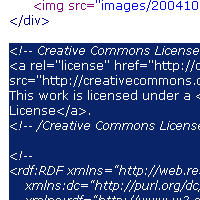Difference between revisions of "Website/Publish"
| Line 1: | Line 1: | ||
| − | + | You can add a CC license to any website you control with the following instructions. | |
| − | |||
| − | |||
{| cellspacing="20" | {| cellspacing="20" | ||
| Line 25: | Line 23: | ||
The specifics of the last step will depend on how you edit your website. Most desktop website tools like Dreamweaver, Frontpage, or GoLive offer a "code view" that lets you see the code that makes up your page. Near the end of the page where you are hosting your work, before you see <code><nowiki></body></html></nowiki></code>, paste in the code copied in the previous step by clicking the page and hitting ctrl-v (command-v on a Mac). | The specifics of the last step will depend on how you edit your website. Most desktop website tools like Dreamweaver, Frontpage, or GoLive offer a "code view" that lets you see the code that makes up your page. Near the end of the page where you are hosting your work, before you see <code><nowiki></body></html></nowiki></code>, paste in the code copied in the previous step by clicking the page and hitting ctrl-v (command-v on a Mac). | ||
|} | |} | ||
| + | |||
| + | <noinclude> | ||
| + | <!-- | ||
| + | this page is transcluded into "Licensing Portal for Educators/After Licensing"; do not transclude the translation info | ||
| + | --> | ||
| + | {{Translations | ||
| + | | articles = Pt:Site/Publicar, Ru:Веб-сайт/Публиковать | ||
| + | }} | ||
| + | </noinclude> | ||
Revision as of 17:36, 28 April 2011
You can add a CC license to any website you control with the following instructions.
 |
Step one: Choose a license
If you already have your own website and you'd like to put others on notice that they can use and share your works, start by choosing a license for your work. |
 |
Step two: Copy the code
On the "Mark your content" page of the license process, copy the code provided by highlighting it with your mouse and hitting ctrl-c (command-c on a Mac). |