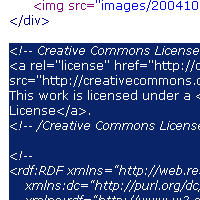Difference between revisions of "Website/Publish"
| Line 1: | Line 1: | ||
You can add a CC license to any website you control with the following instructions. | You can add a CC license to any website you control with the following instructions. | ||
| − | {| cellspacing=" | + | {| cellspacing="20" |
|[[Image:1-chooselicense.gif]] | |[[Image:1-chooselicense.gif]] | ||
|'''Step one: Choose a license''' | |'''Step one: Choose a license''' | ||
| Line 10: | Line 10: | ||
|} | |} | ||
| − | {| | + | {| cellspacing="20" |
|[[Image:2-copycode.gif]] | |[[Image:2-copycode.gif]] | ||
|'''Step two: Copy the code''' | |'''Step two: Copy the code''' | ||
| Line 17: | Line 17: | ||
|} | |} | ||
| − | {| | + | {| cellspacing="20" |
|[[Image:3-pastecode.gif]] | |[[Image:3-pastecode.gif]] | ||
|'''Step three: Paste code into your site''' | |'''Step three: Paste code into your site''' | ||
Revision as of 18:39, 8 April 2010
You can add a CC license to any website you control with the following instructions.
 |
Step one: Choose a license
If you already have your own website and you'd like to put others on notice that they can use and share your works, start by choosing a license for your work. |
 |
Step two: Copy the code
On the "Mark your content" page of the license process, copy the code provided by highlighting it with your mouse and hitting ctrl-c (command-c on a Mac). |