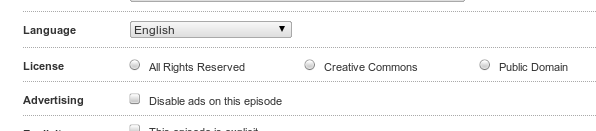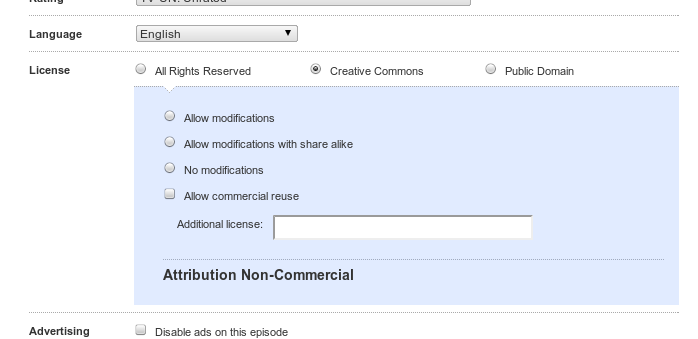Difference between revisions of "Publish/Video"
(→How to publish on Blip.tv) |
(→How to publish on Blip.tv) |
||
| Line 23: | Line 23: | ||
[[Image:blip5.png]] | [[Image:blip5.png]] | ||
| − | '''3. From here you can select a license. The license selection will be displayed on the video page | + | '''3. From here you can select a license. The license selection will be displayed on the video page.''' |
==Vimeo== | ==Vimeo== | ||
Revision as of 18:54, 14 December 2010
Below are major communities for sharing video under CC licenses. For other communities, see:
Contents
Blip.tv
| Blip.tv is a video-sharing website focused on episodic content that has enabled CC licensing. See the Case Study for more information. |
How to publish on Blip.tv
Blip.tv allows users to select a CC license during the file upload process.
1. Upload your video and click "Go to Step 2". On the step 2 page, you should see this option:
2. From here you can select a CC license or dedicate your video to the public domain. If you select "Creative Commons" and you will see this option:
3. From here you can select a license. The license selection will be displayed on the video page.
Vimeo
| Vimeo is a high quality video-sharing website for creators that has enabled CC licensing. See the Case Study for more information. |